How to set up a passkey?
To turn on passkey, follow these steps:
- Open NC Wallet;
- Tap three lines > Security > Passkeys;
- Tap Create passkey;
- Depending on your device, follow the on-screen instructions:
Mobile App
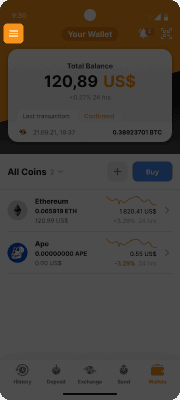
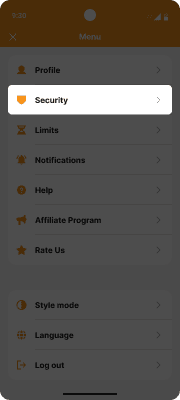
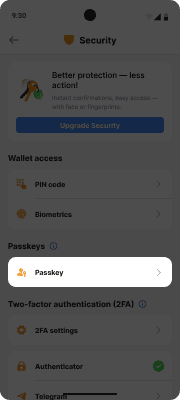
Web App
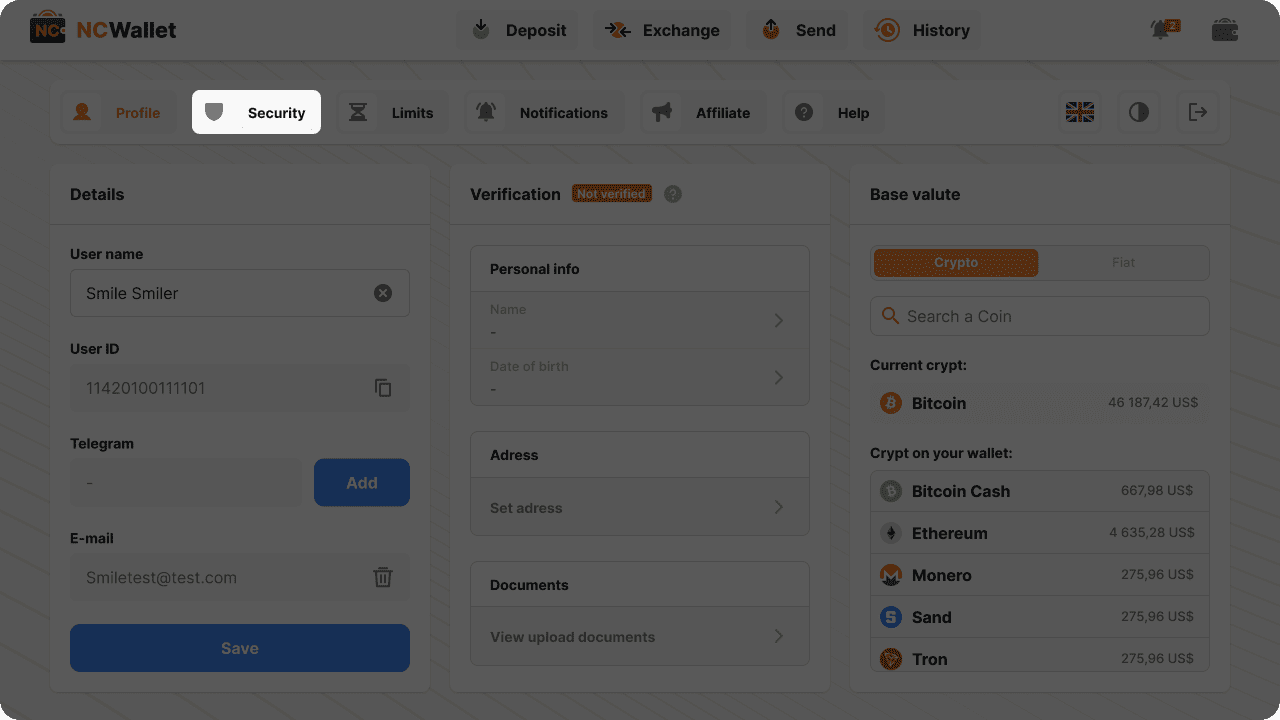
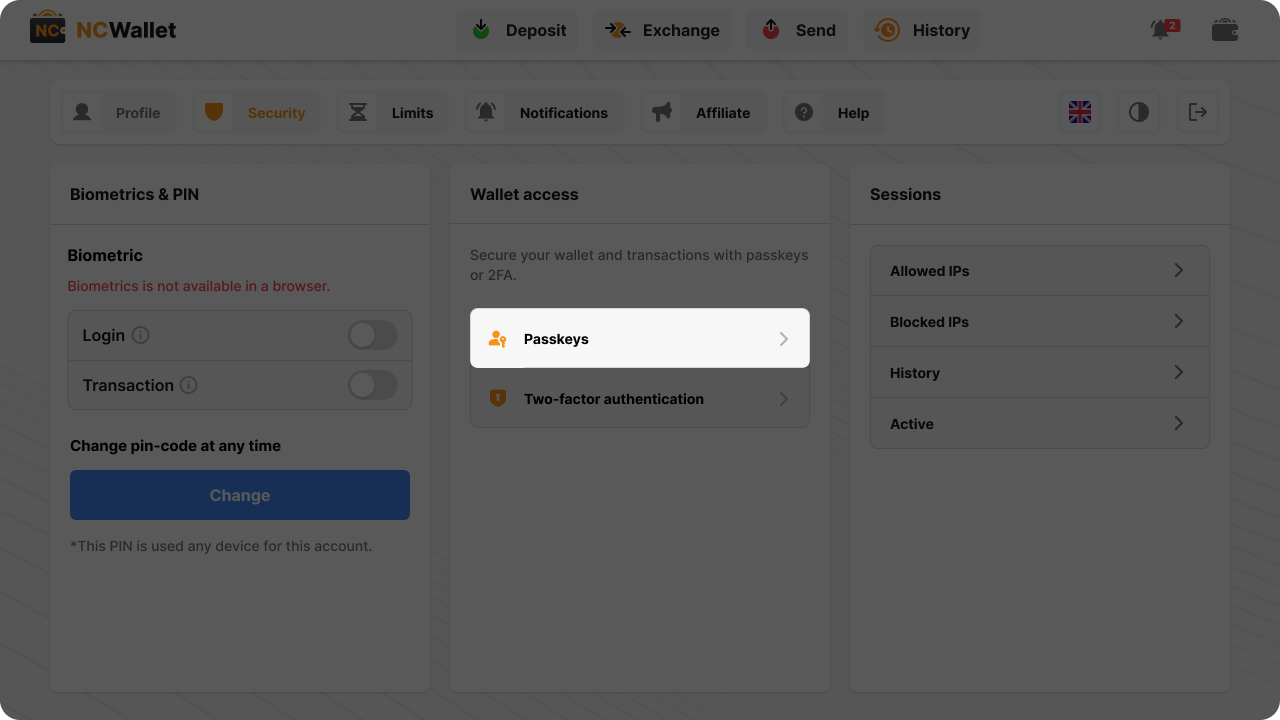
Mobile App
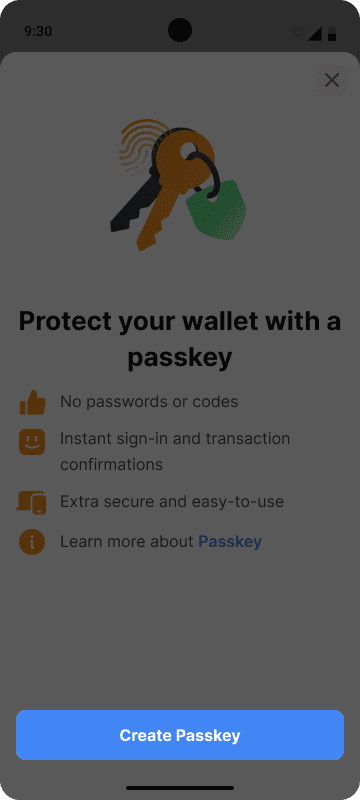
Web App
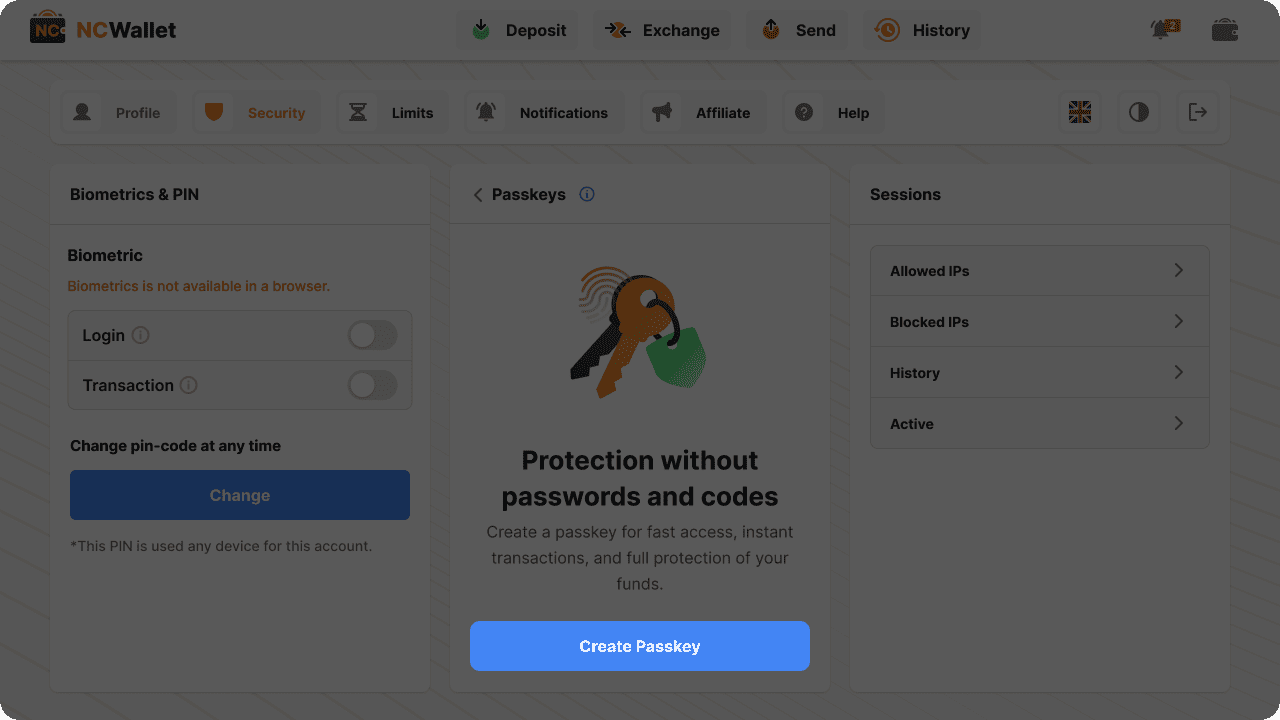
Android devices
Note: Some buttons or features may look different or have different names depending on your device, operating system, or apps’ versions.
a) Google Password Manager
- If you’re using an Android device with Google Password Manager support, the following pop-up will appear. Tap Create.
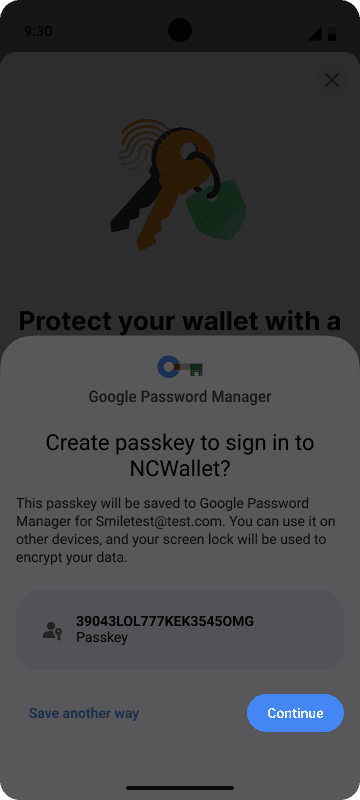
- Confirm using your fingerprint or PIN.
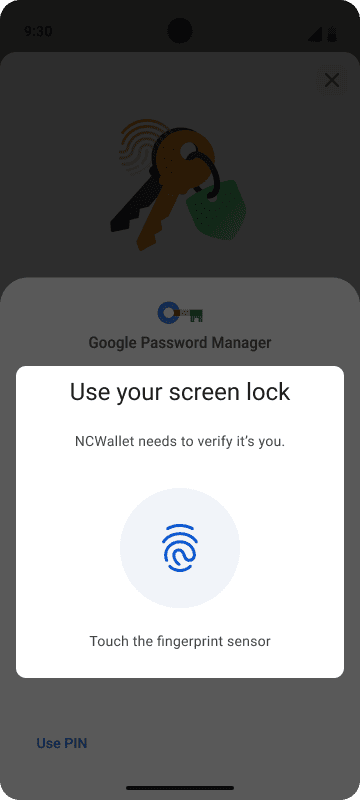 b) USB security key
b) USB security key
- Tap Save another way, then tap USB security key.
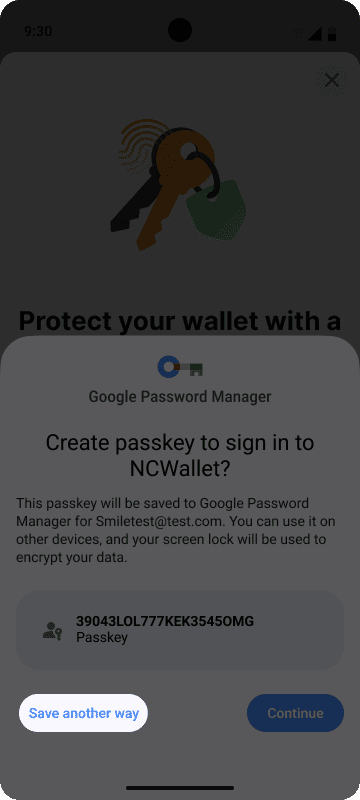
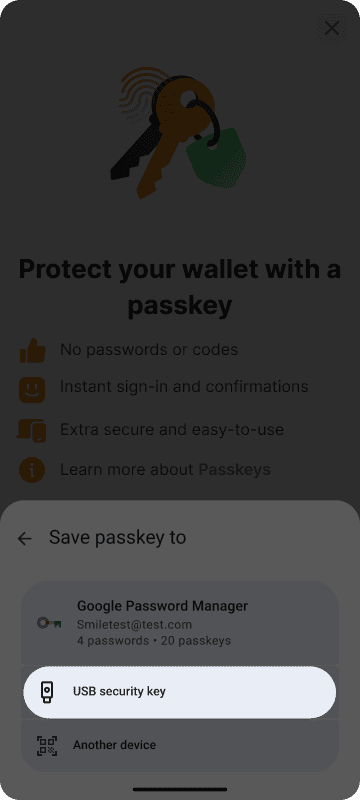
- Connect the USB key by inserting it in your device.
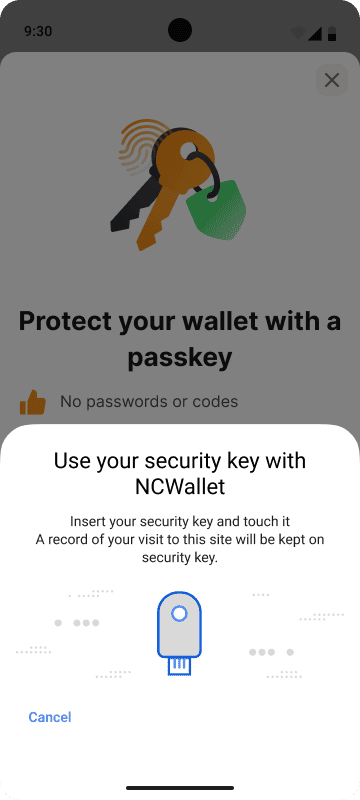 c) Another device
c) Another device
- Tap Save another way, then tap Use a different phone or tablet.
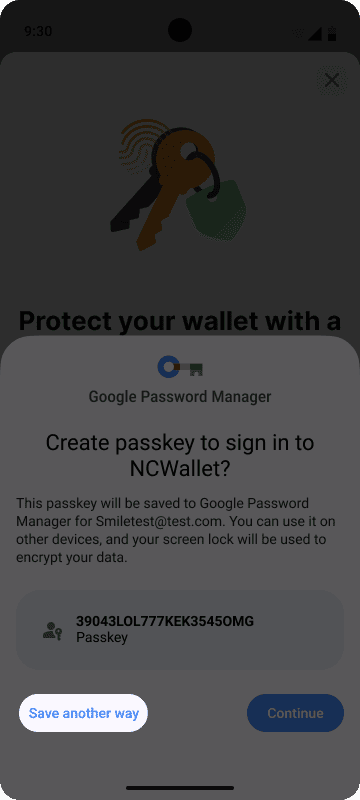
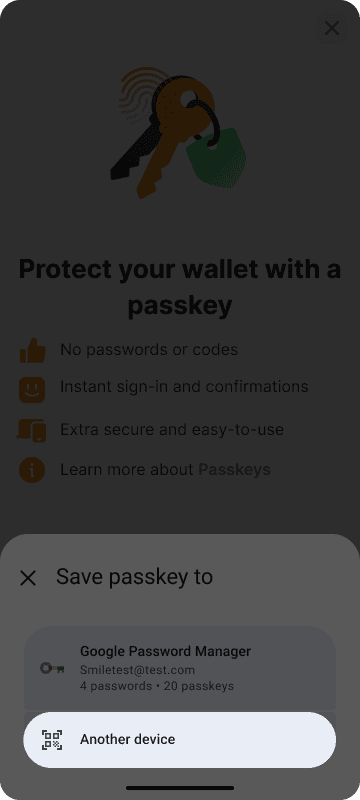
- Scan generated QR code with another device to create a passkey.
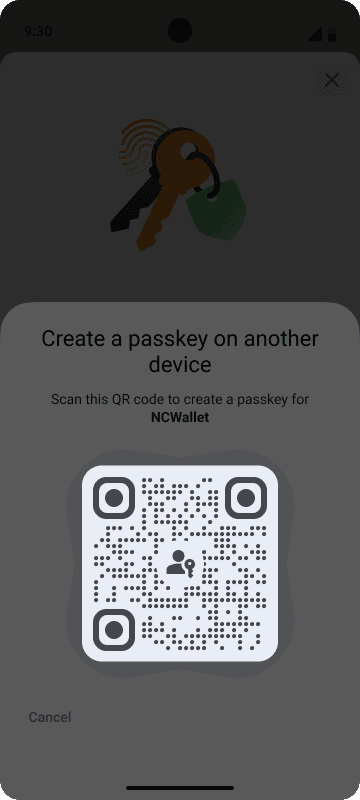
iOS devices
a) iCloud Keychain/Apple Passwords
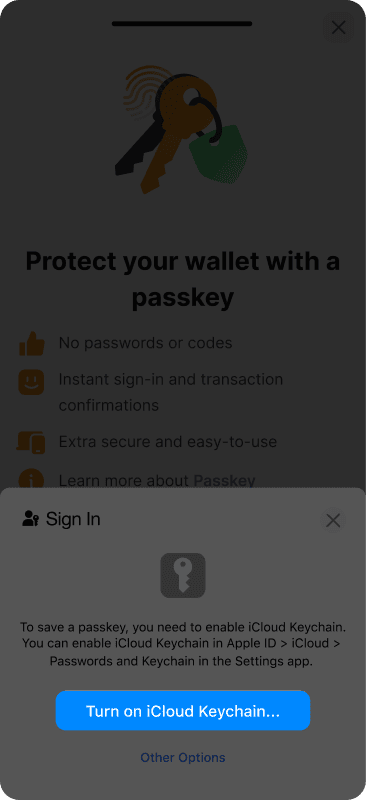
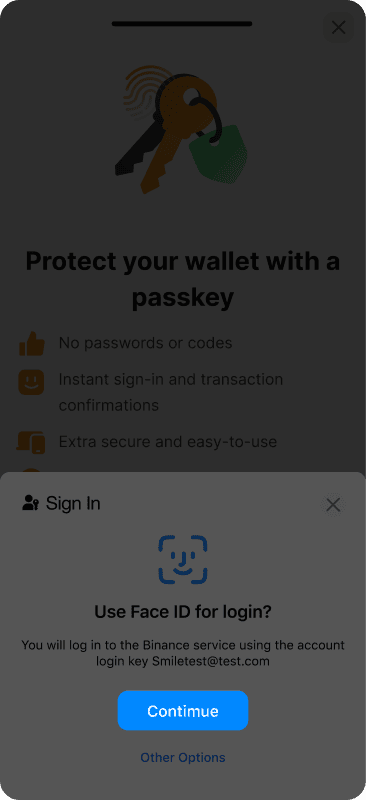
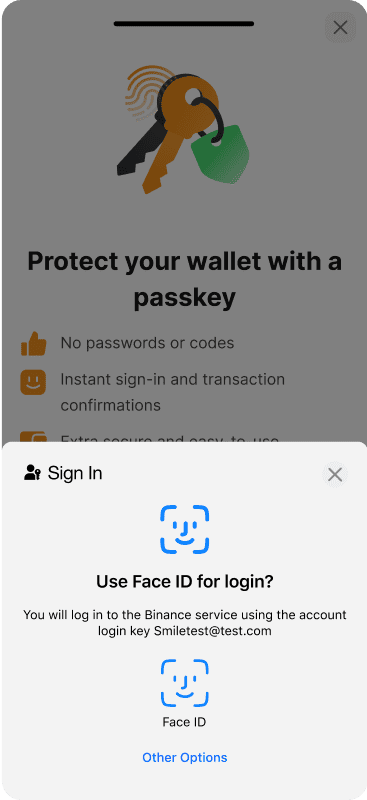
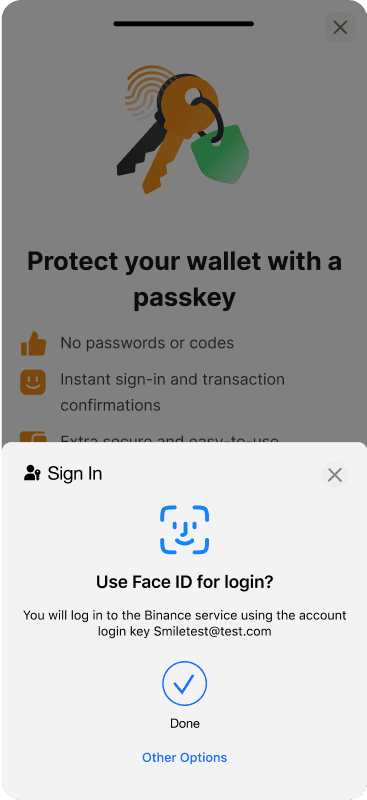 b) USB security key
b) USB security key
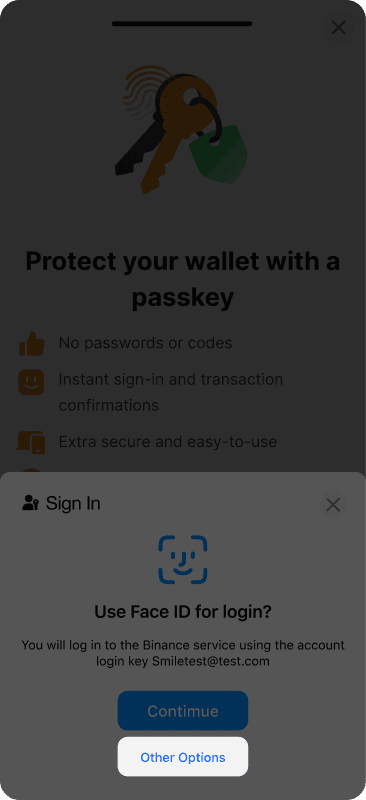
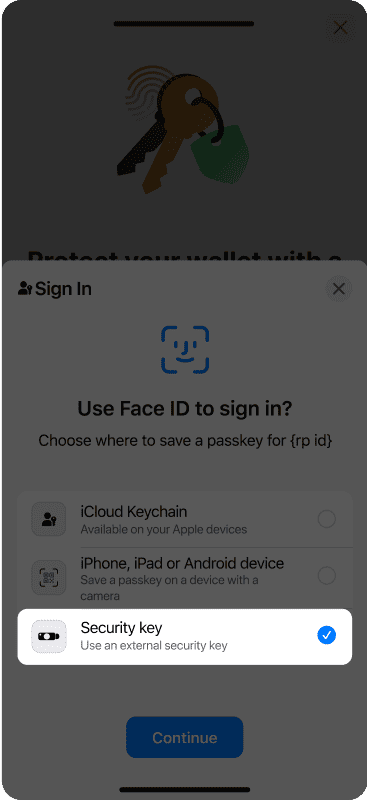
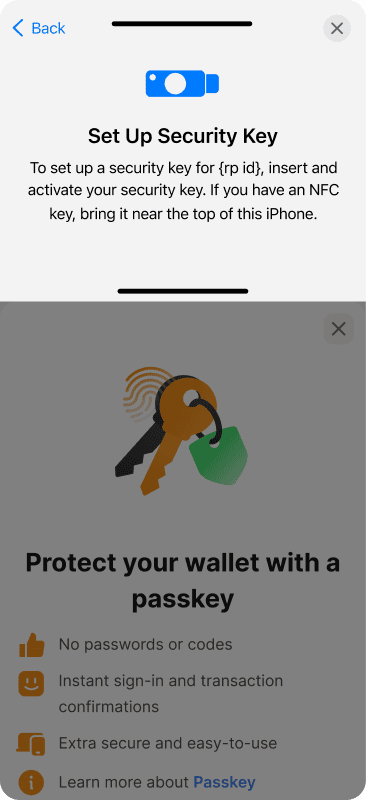 c) Another device
c) Another device
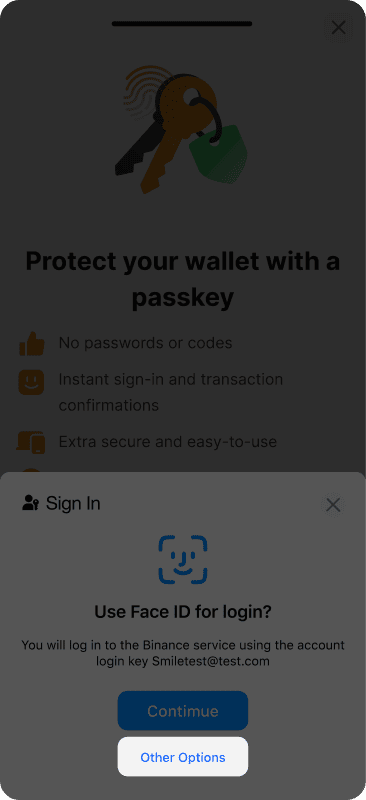
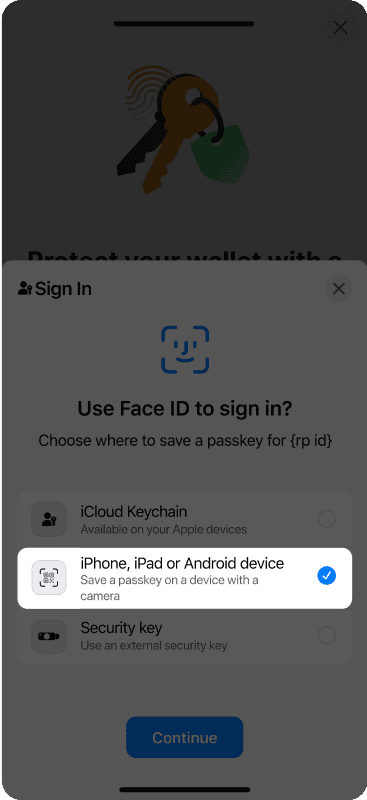
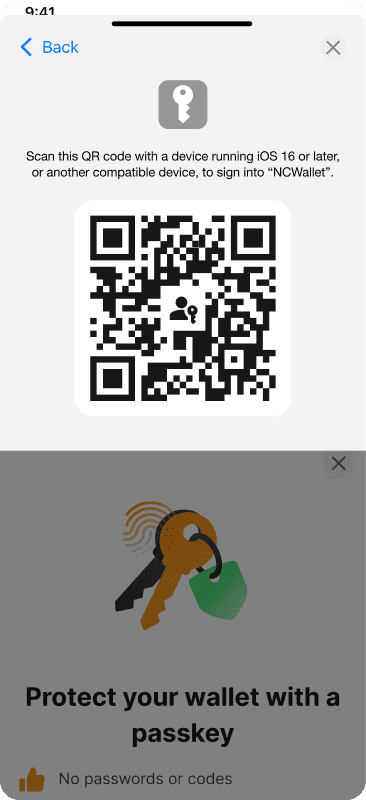
- If iCloud Keychain isn’t enabled, you’ll be asked to turn it on. Tap Turn On iCloud Keychain and follow the on-screen instructions.
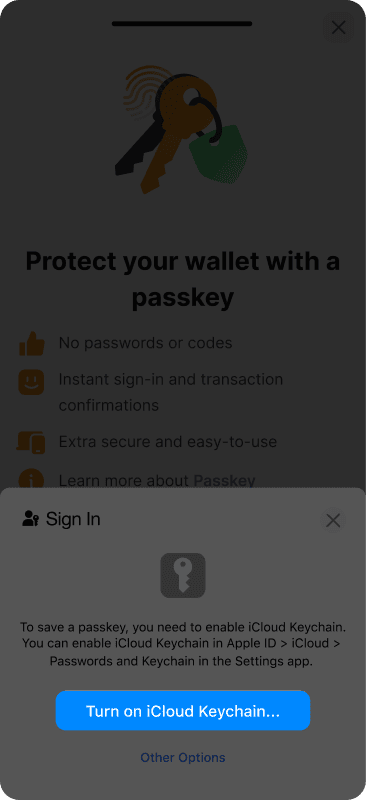
- If iCloud Keychain is already enabled, tap Add Passkey and verify with your password, FaceID or TouchID.
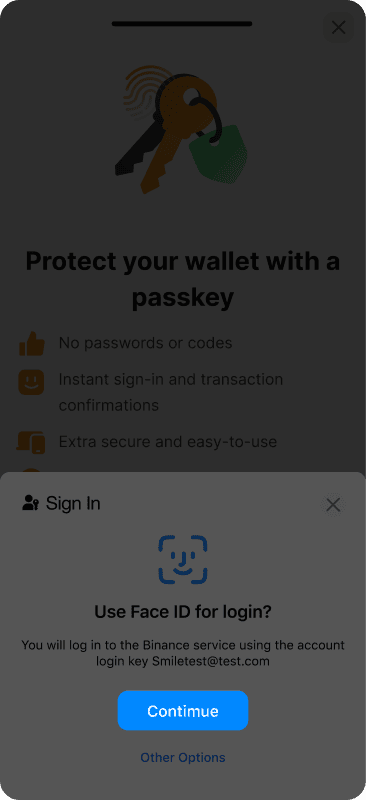
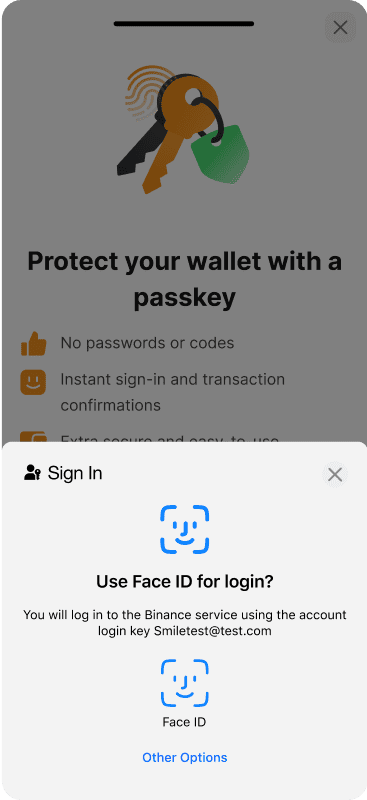
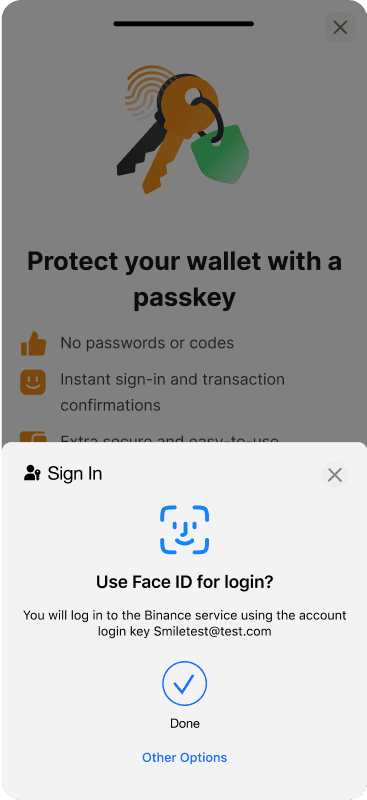
- Choose More options and Security key.
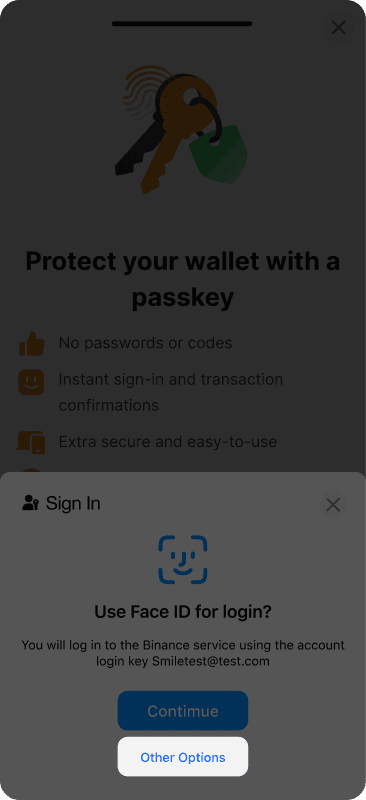
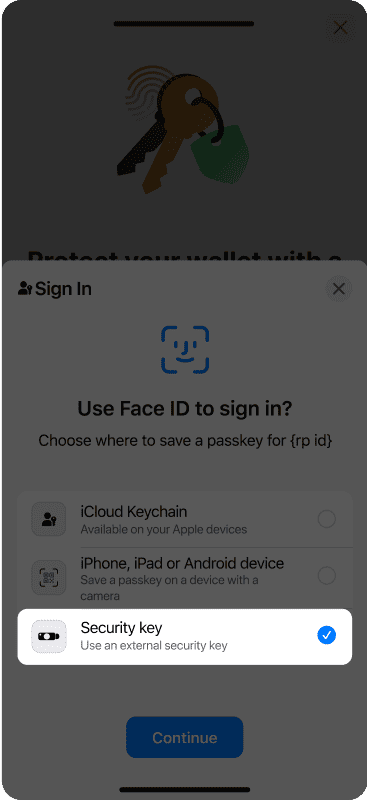
- Connect the USB key by inserting it in your device or holding it nearby.
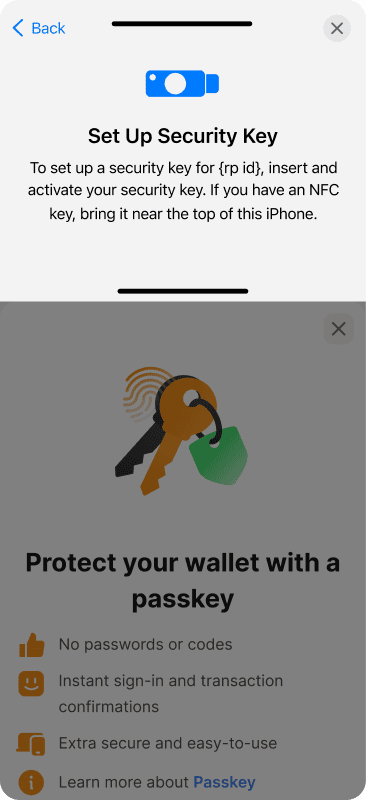 c) Another device
c) Another device
- Choose iPhone, iPad or Android device.
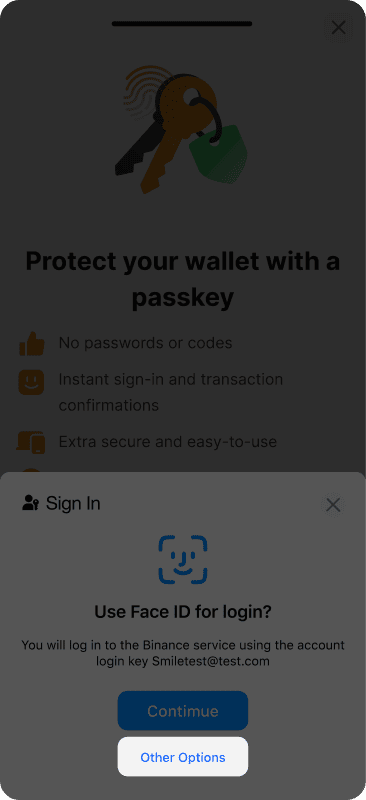
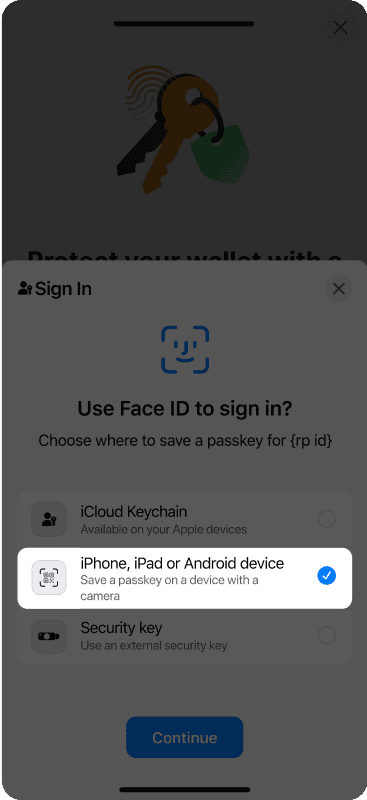
- Scan generated QR code with another device to create a passkey.
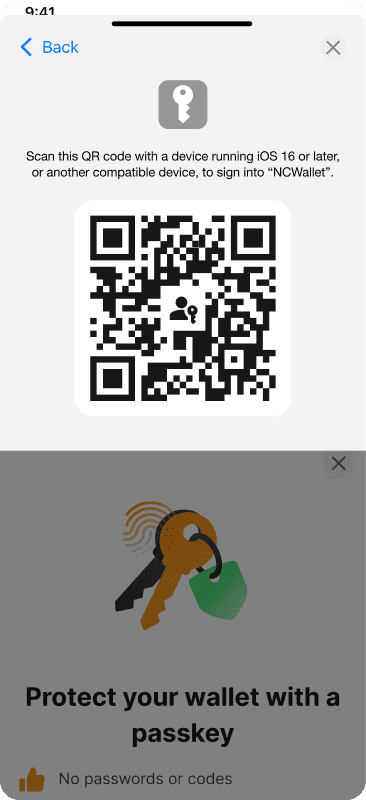
Web Desktop (Google Chrome — recommended)
a) Chrome local profile
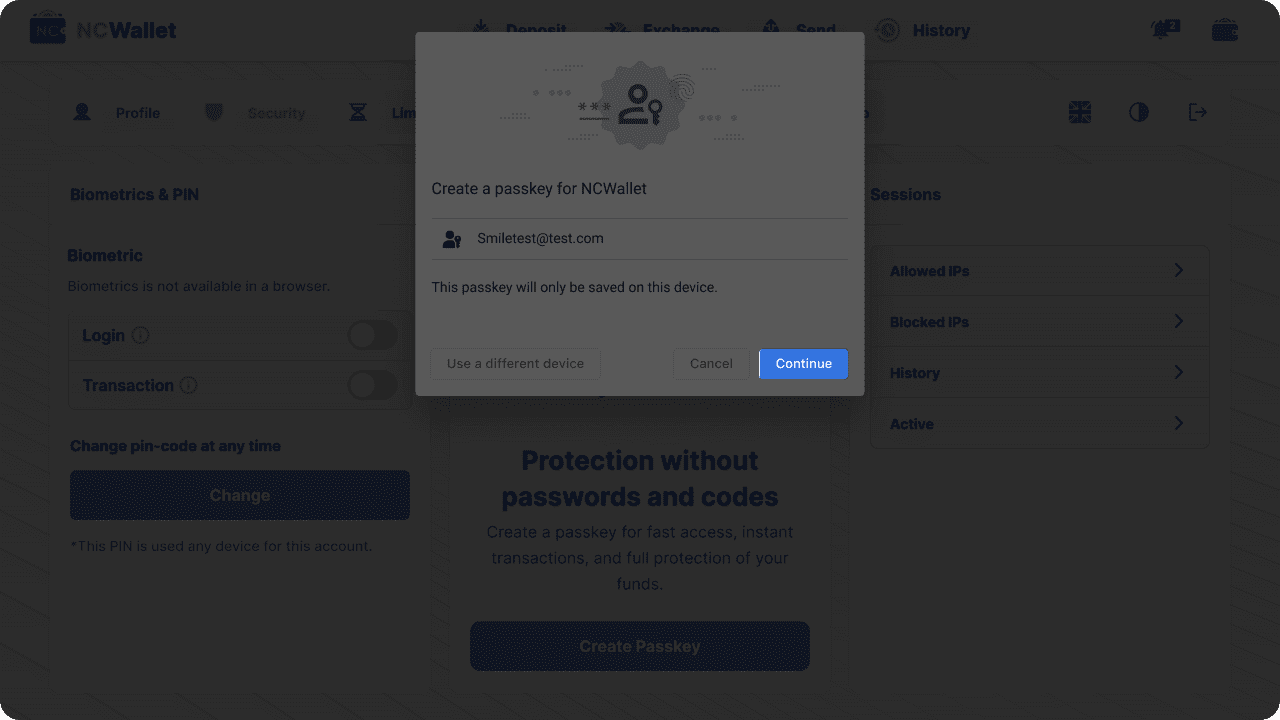
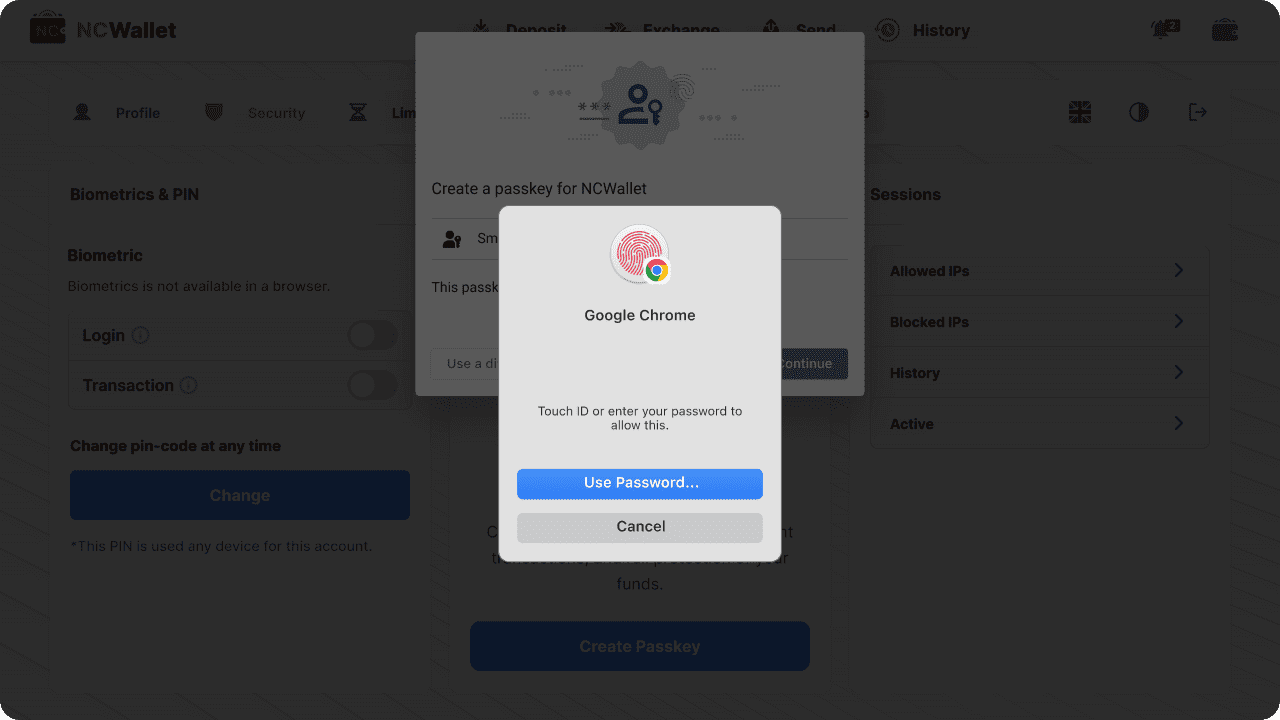 b) Google Password Manager
b) Google Password Manager
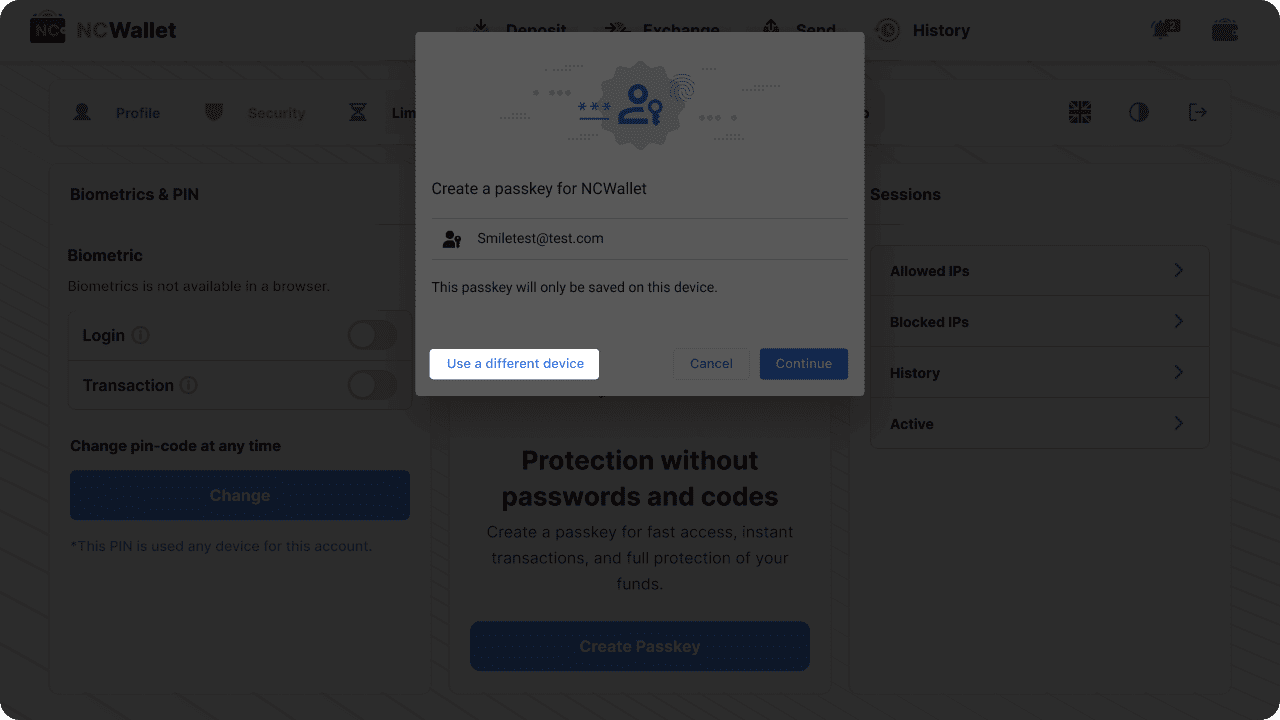
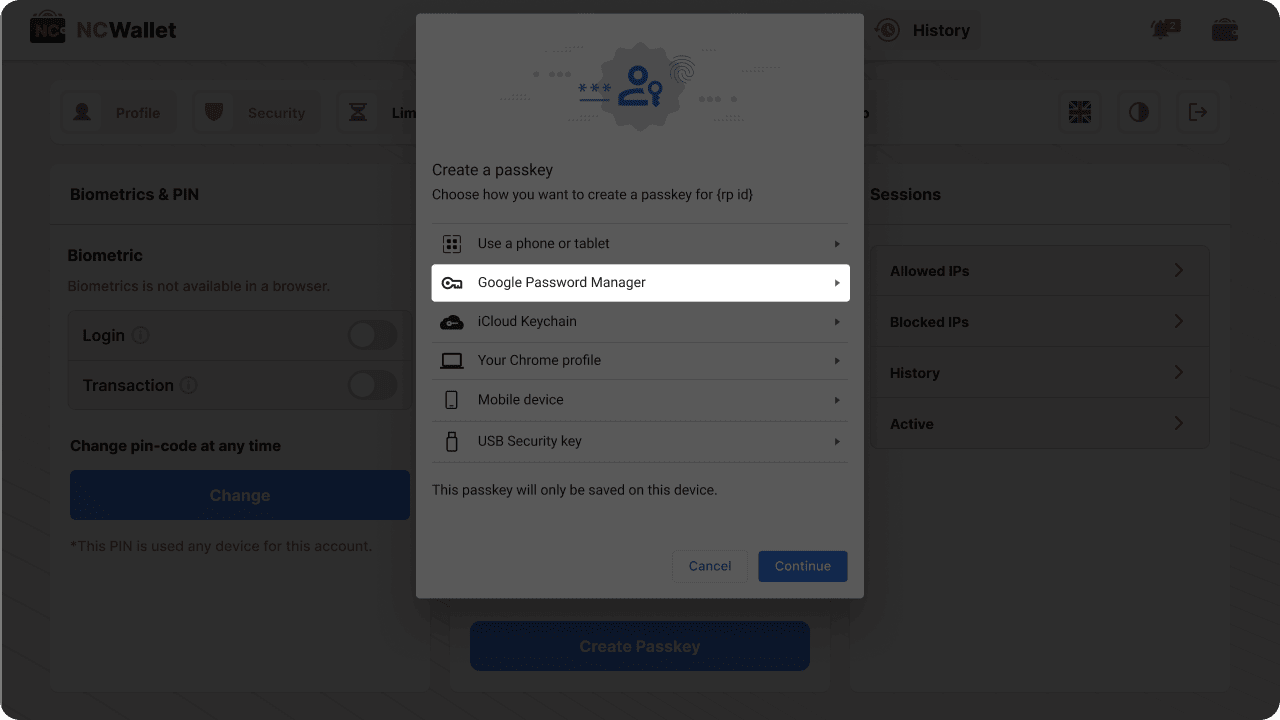
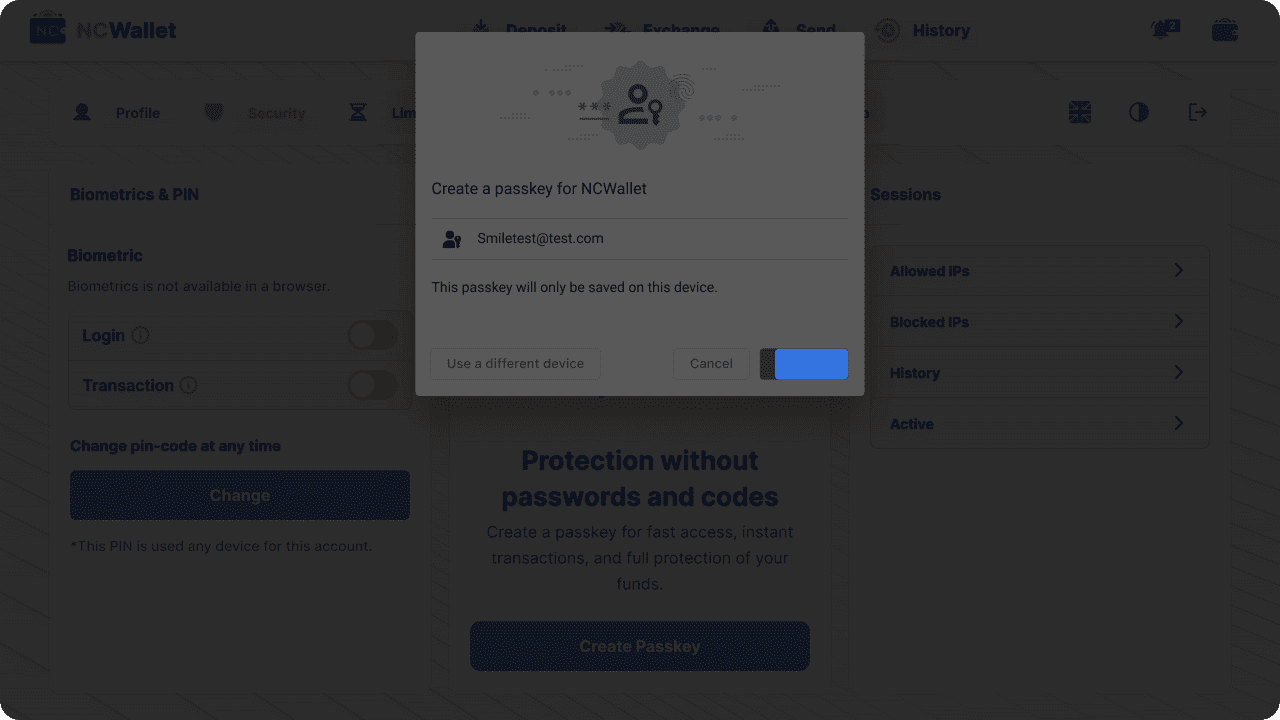 c) USB Security key or other device
c) USB Security key or other device
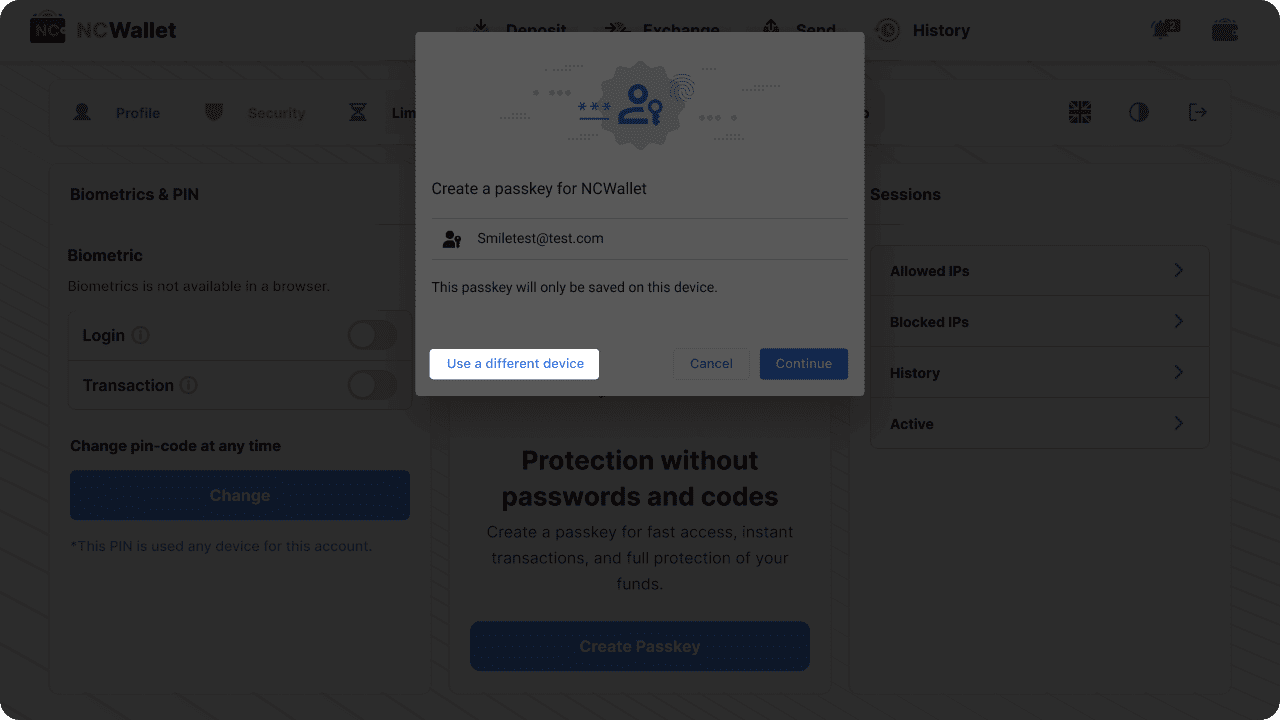
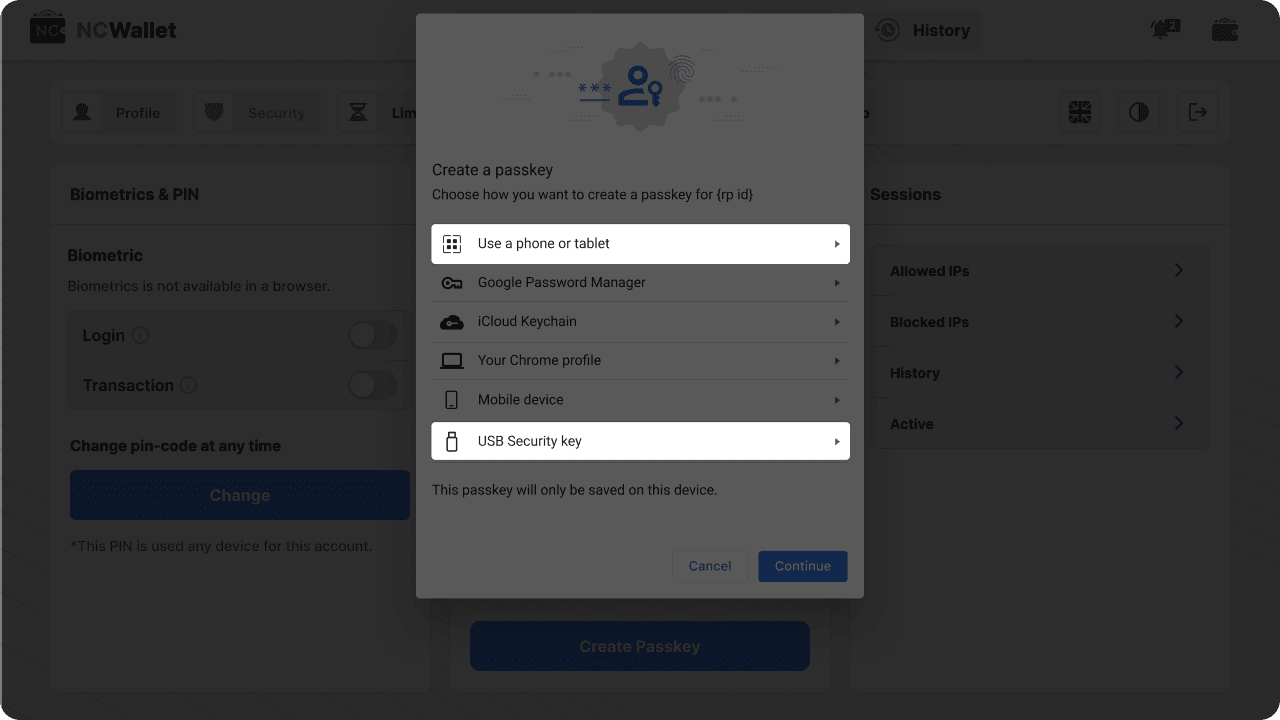
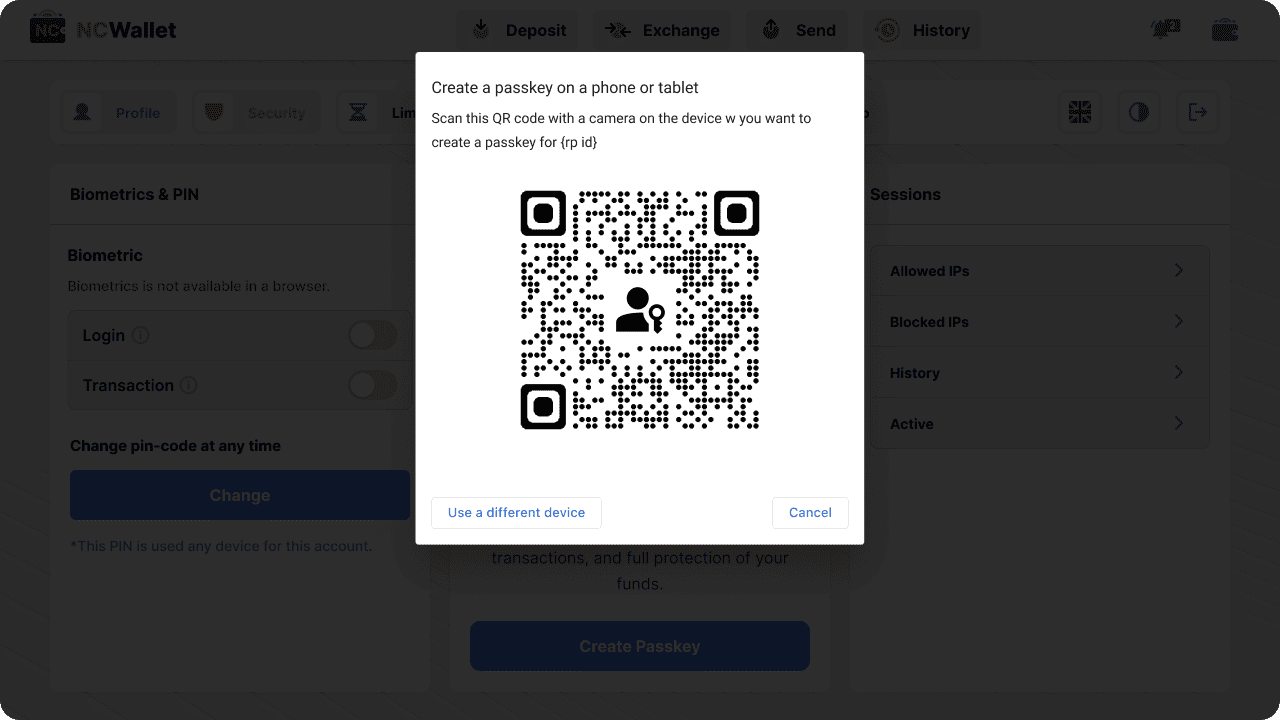
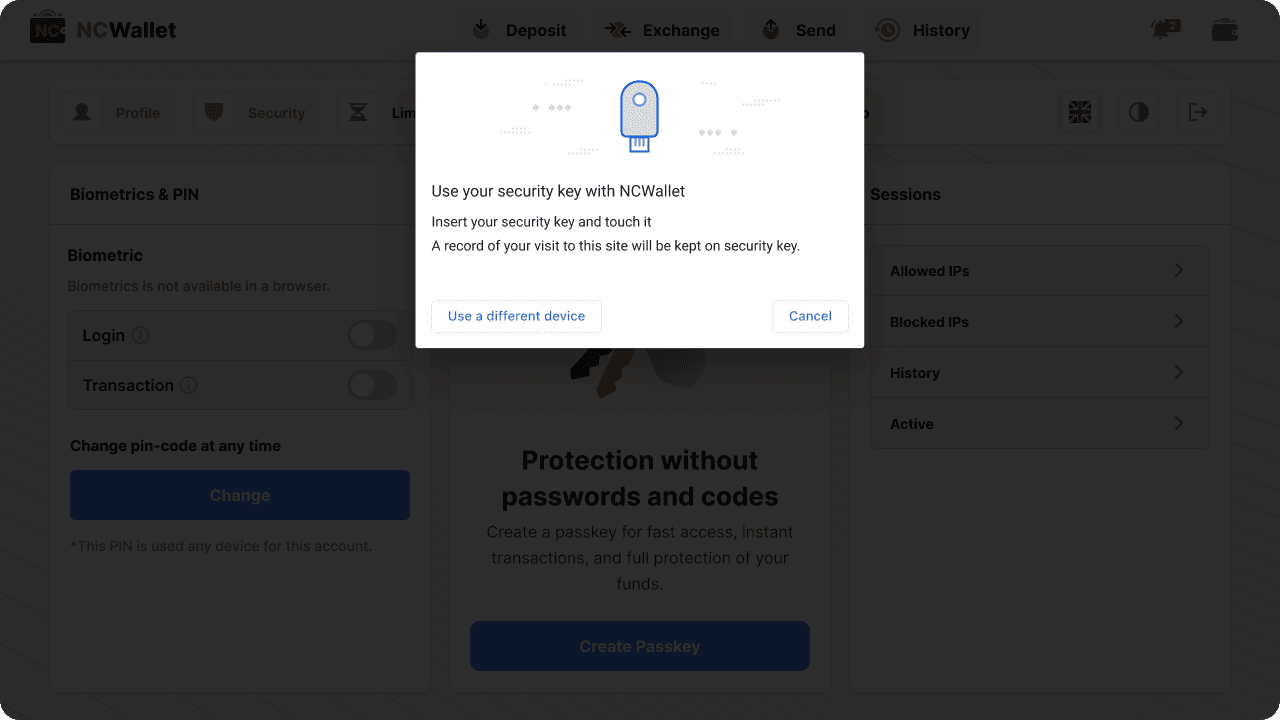
- Tap Continue.
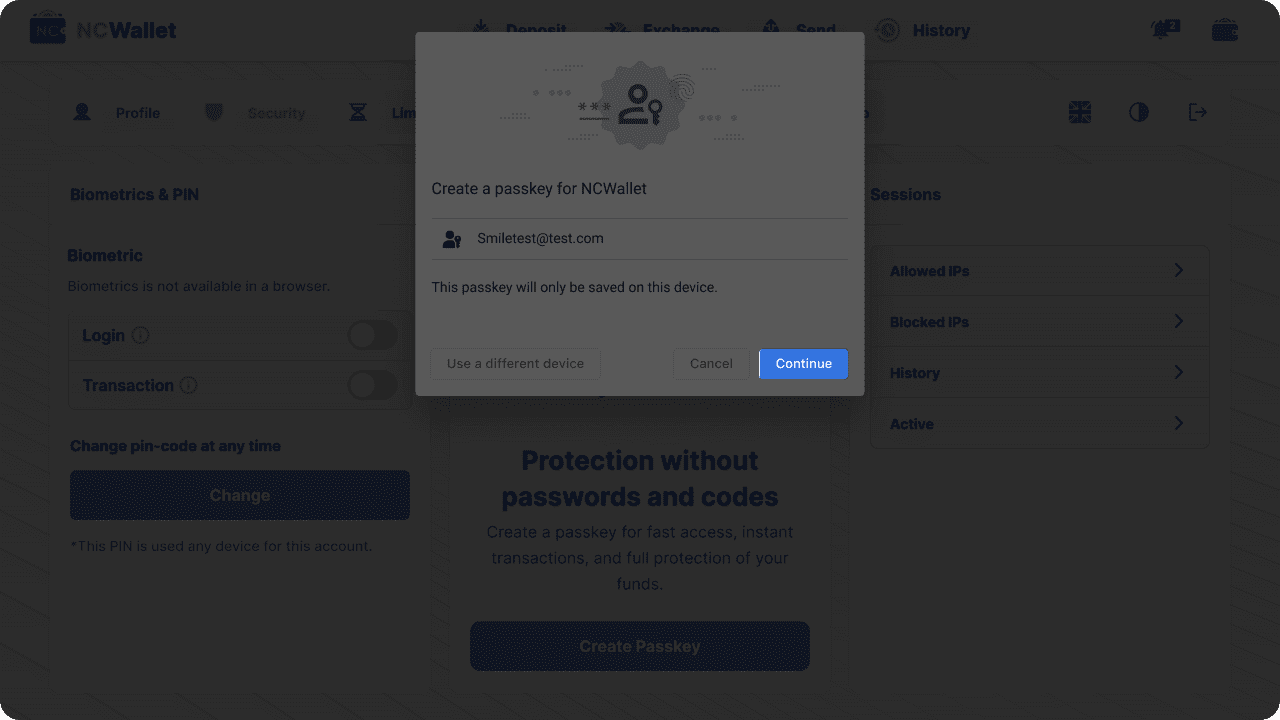
- Verify with password or biometrics (depending on your device).
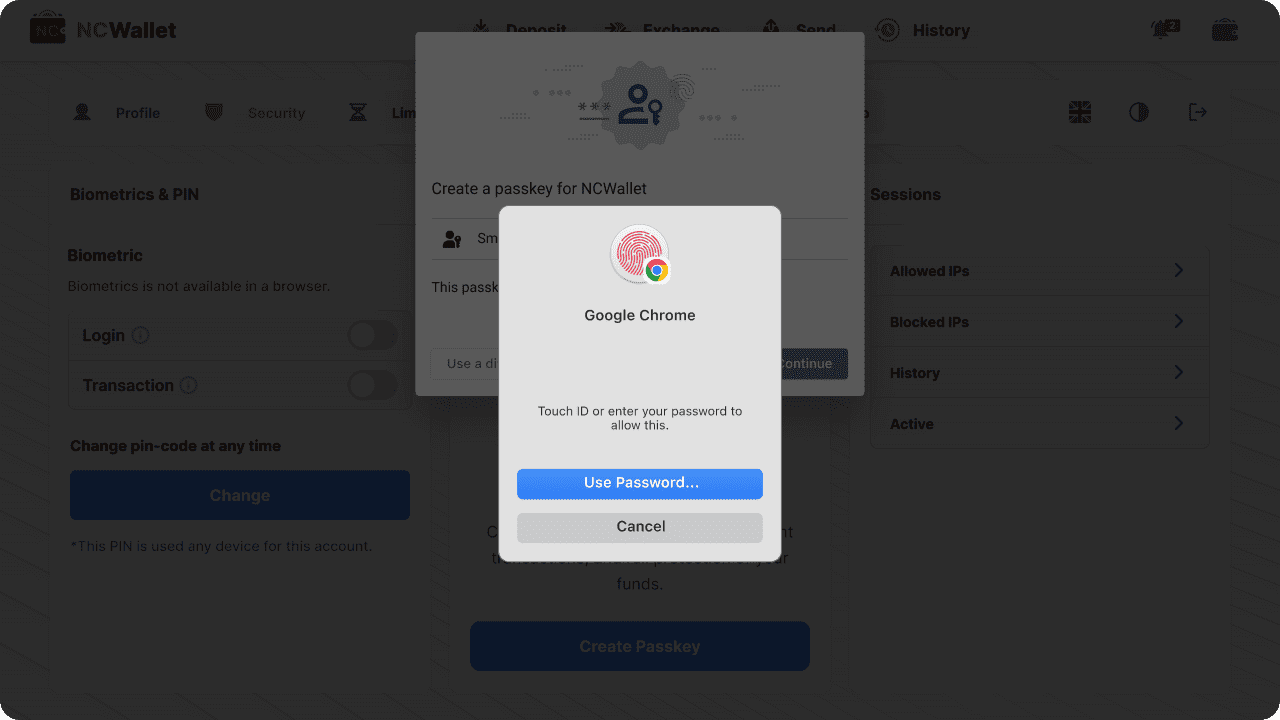 b) Google Password Manager
b) Google Password Manager
- Choose Save another way, then Google Password Manager.
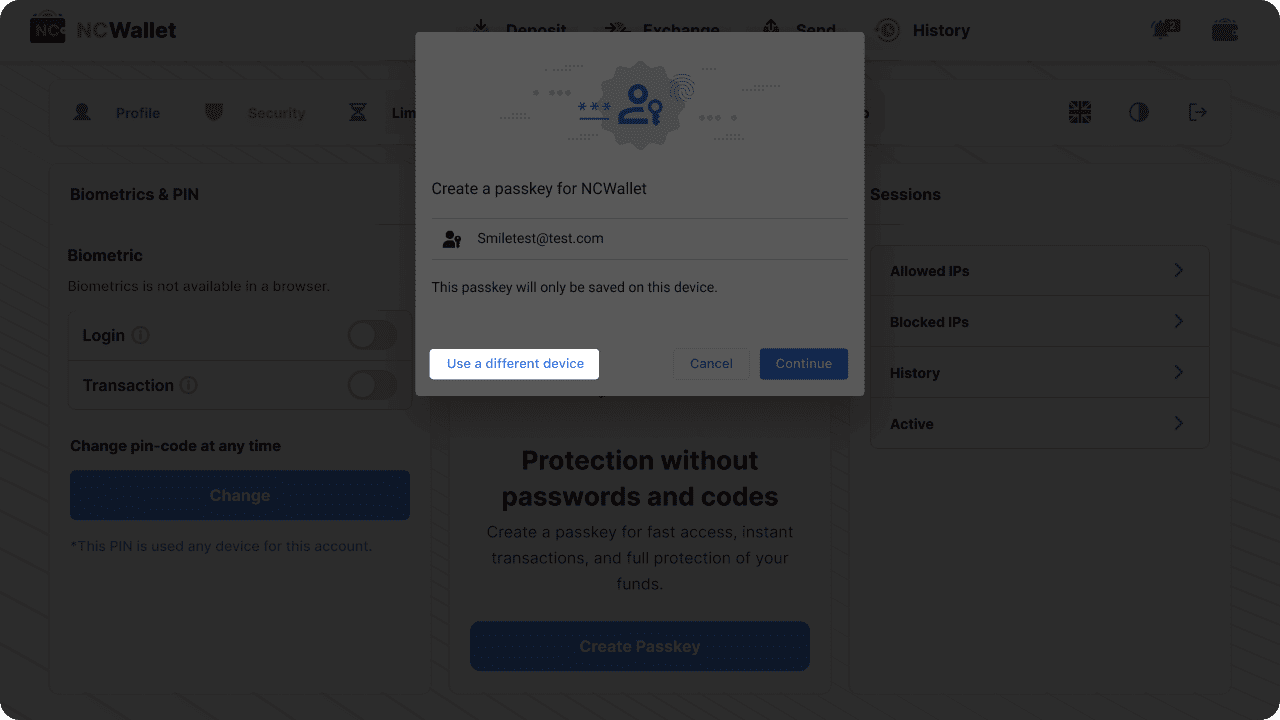
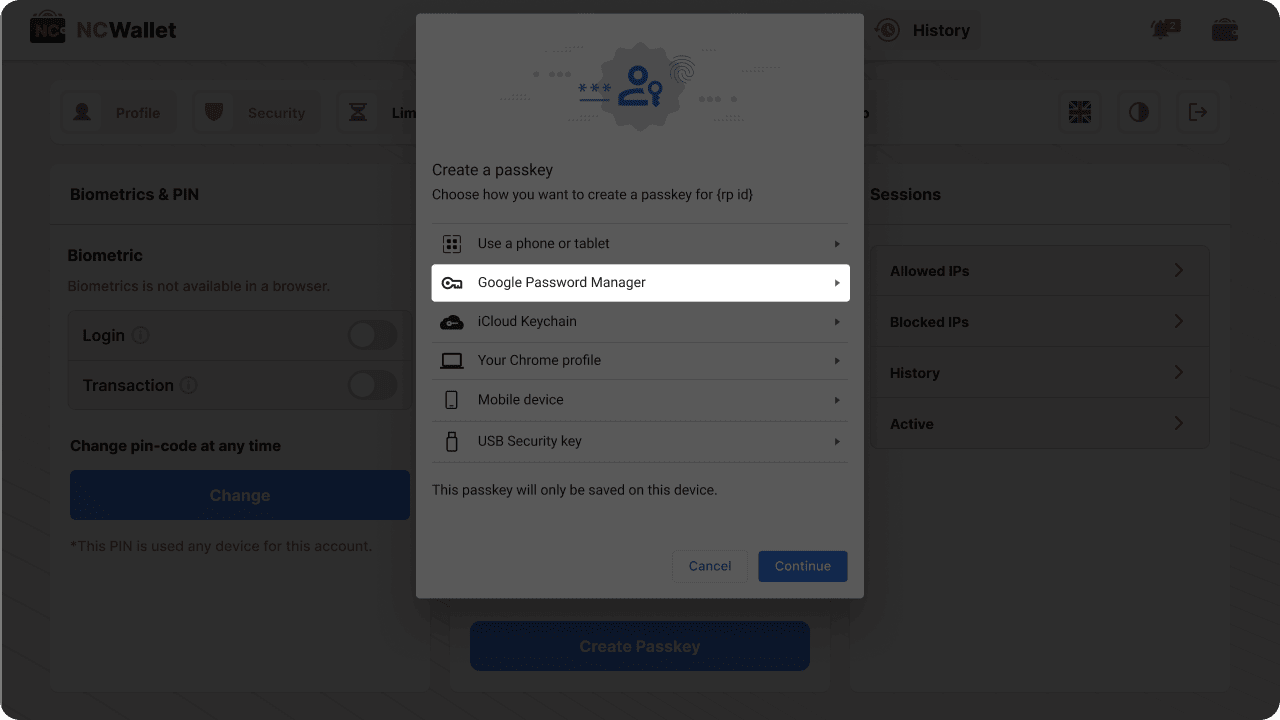
- Tap Create.
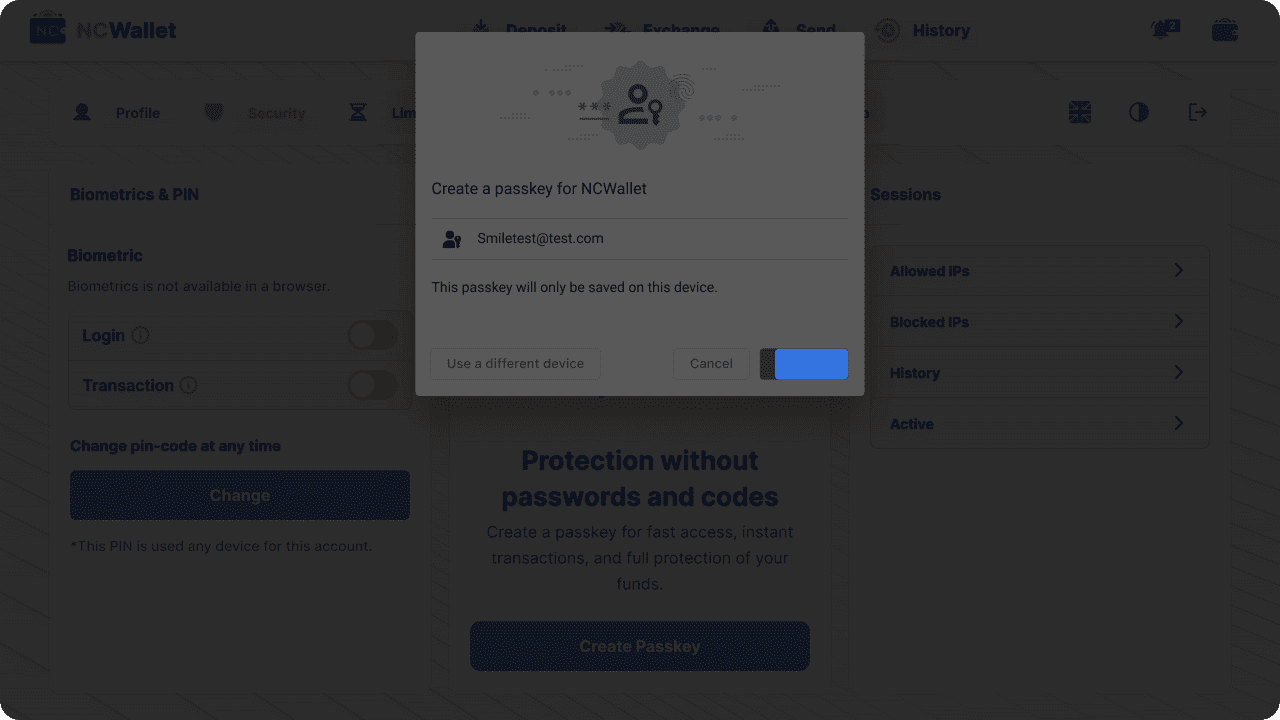 c) USB Security key or other device
c) USB Security key or other device
- Choose Save another way, then Use a different phone, tablet, or security key.
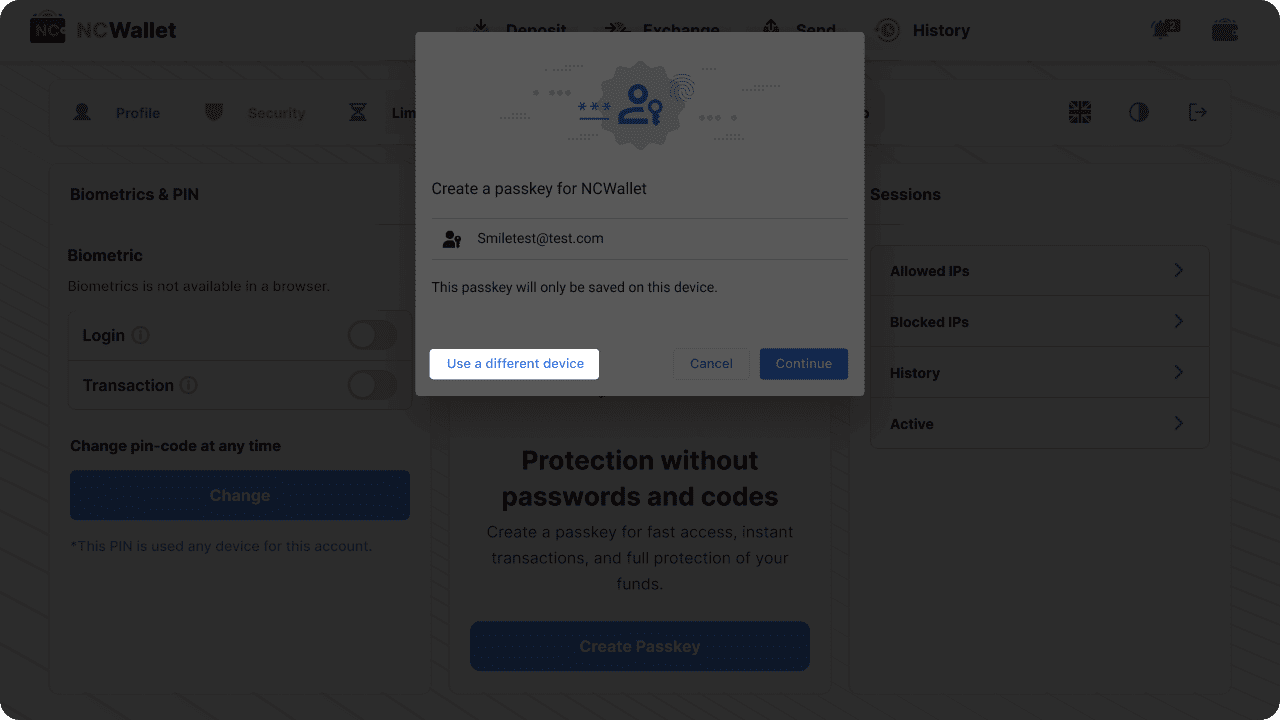
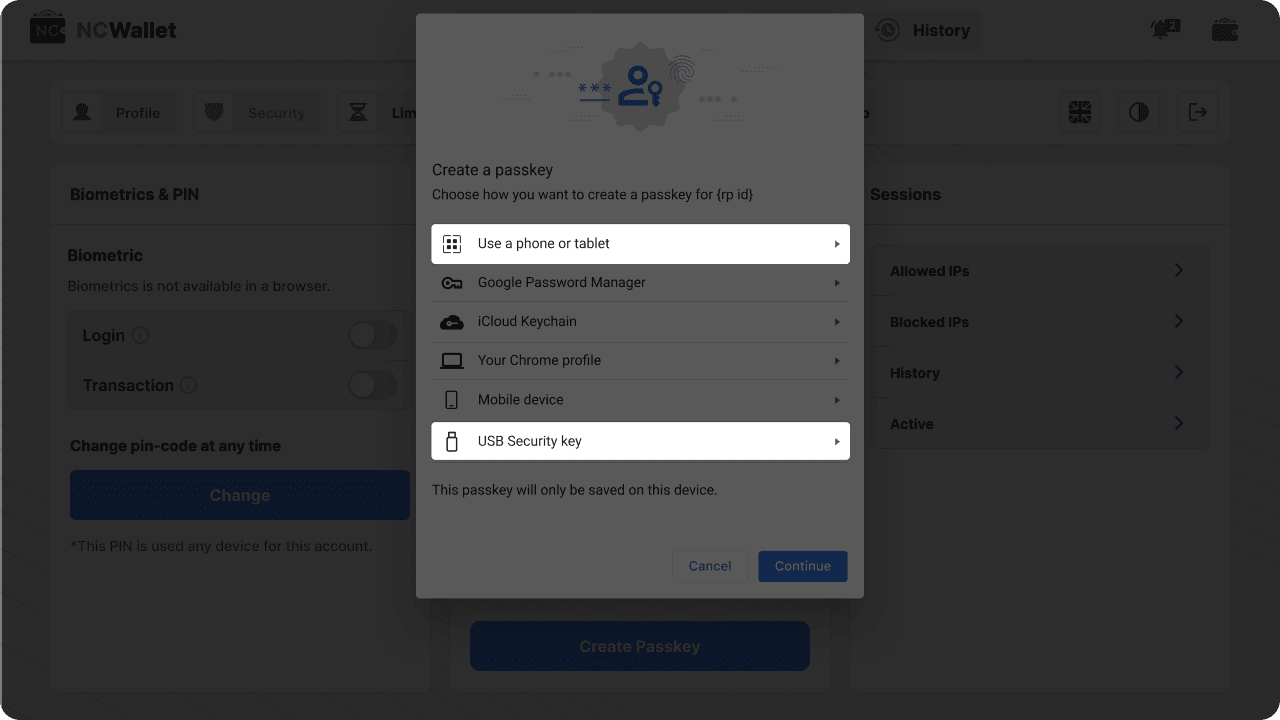
- If you want to create a passkey with other device (phone, tablet, or else), scan generated QR code on the screen.
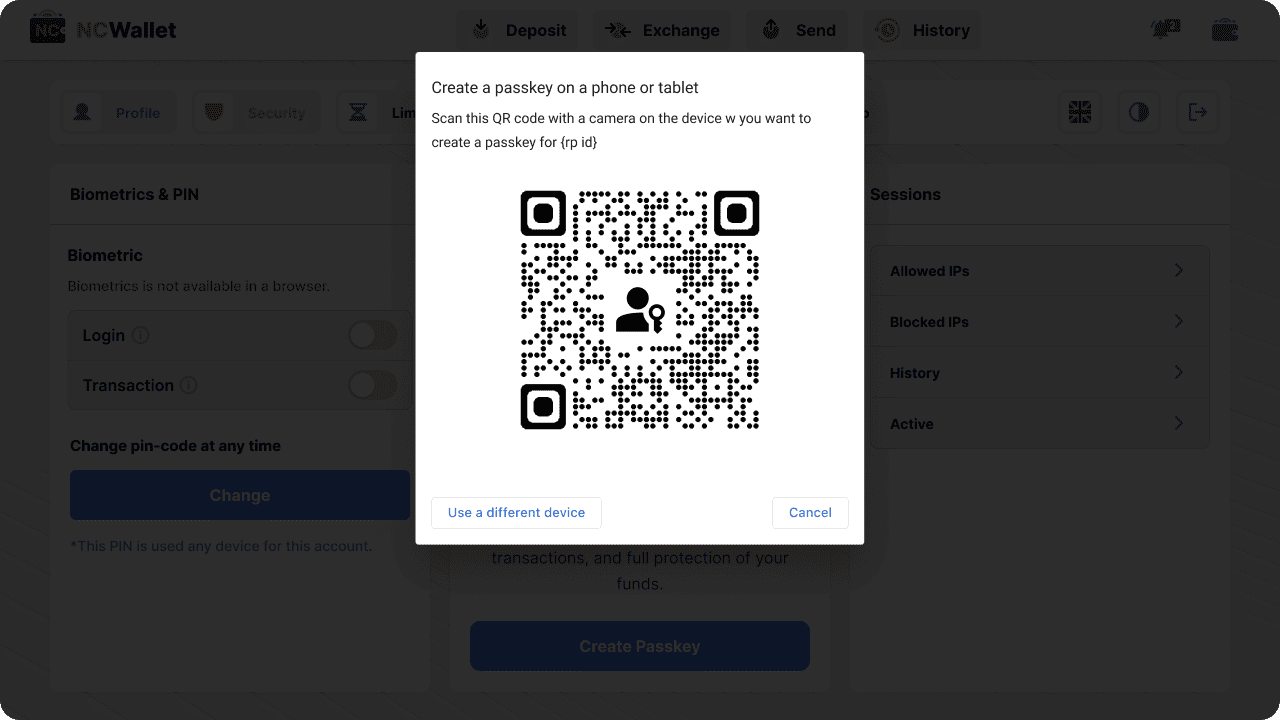
- If you want to create a passkey on a physical security key, connect the USB key by inserting it in your computer.
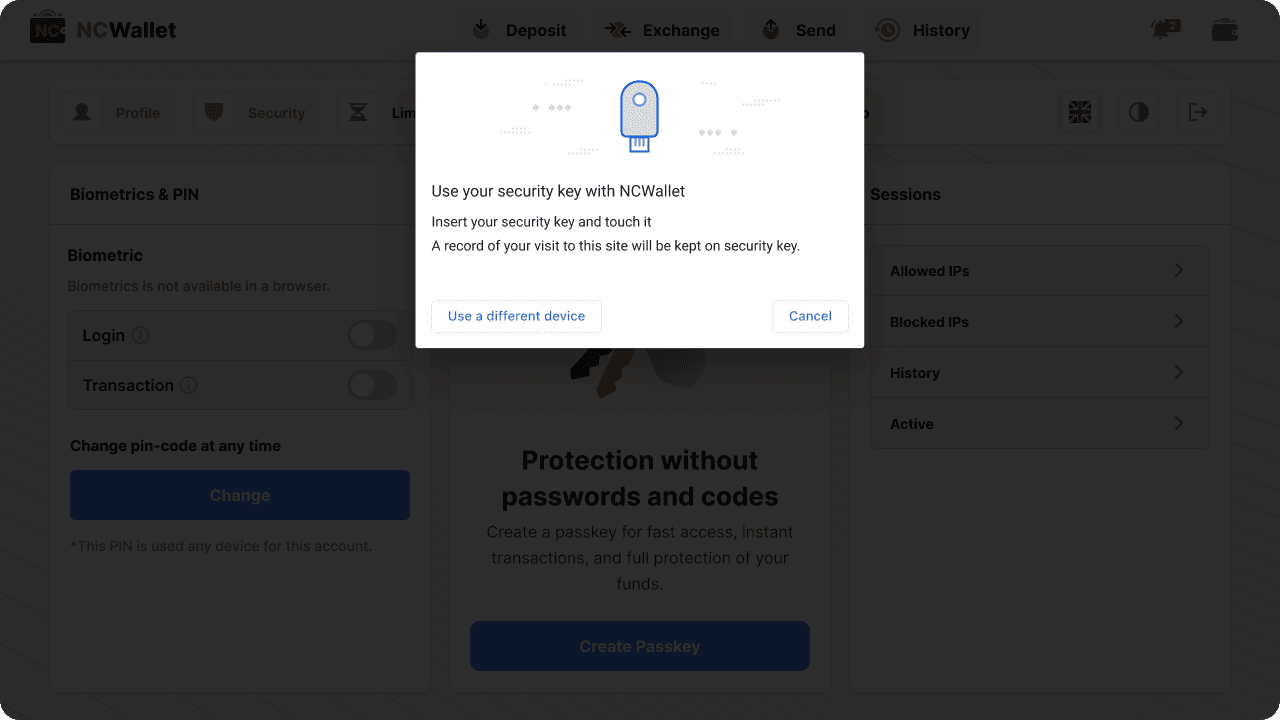
Share this article on

 en
en de
de
 fr
fr
 es
es
 it
it
 ru
ru
 pt
pt