How to add, delete, or edit a passkey?
To view, add, or manage passkeys:
- Open the NC Wallet app;
- Tap three lines > Security > Passkeys;
Mobile App
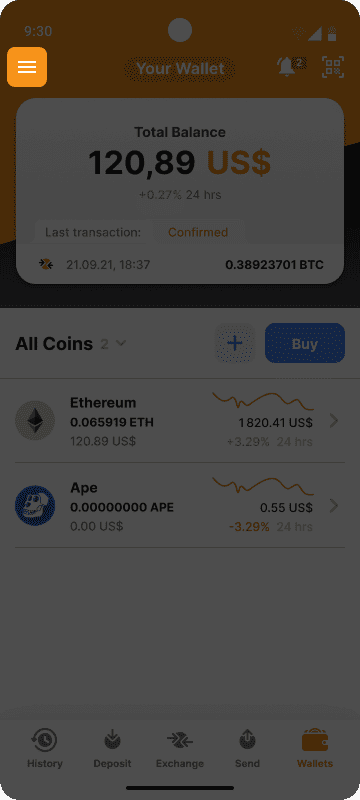
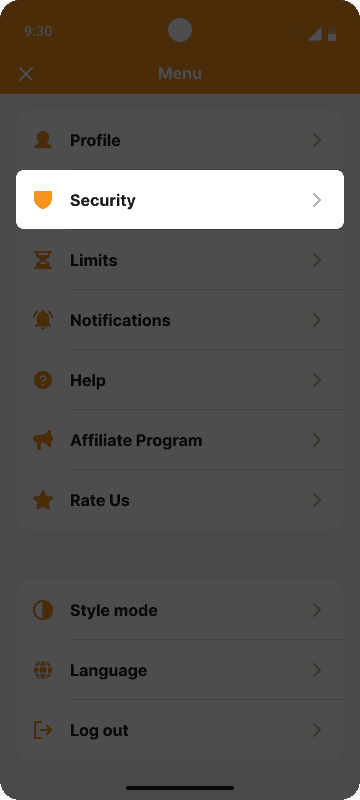
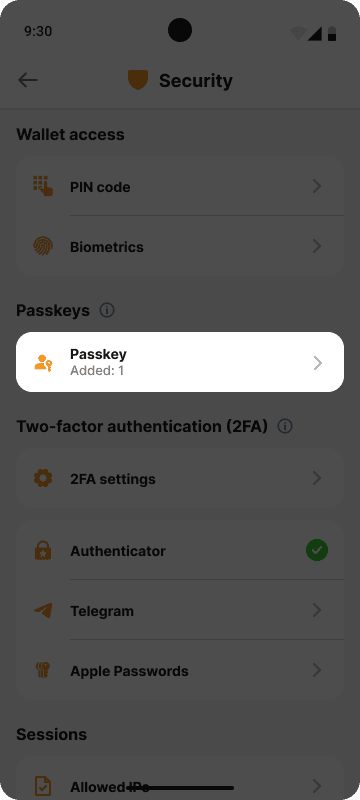
Web App
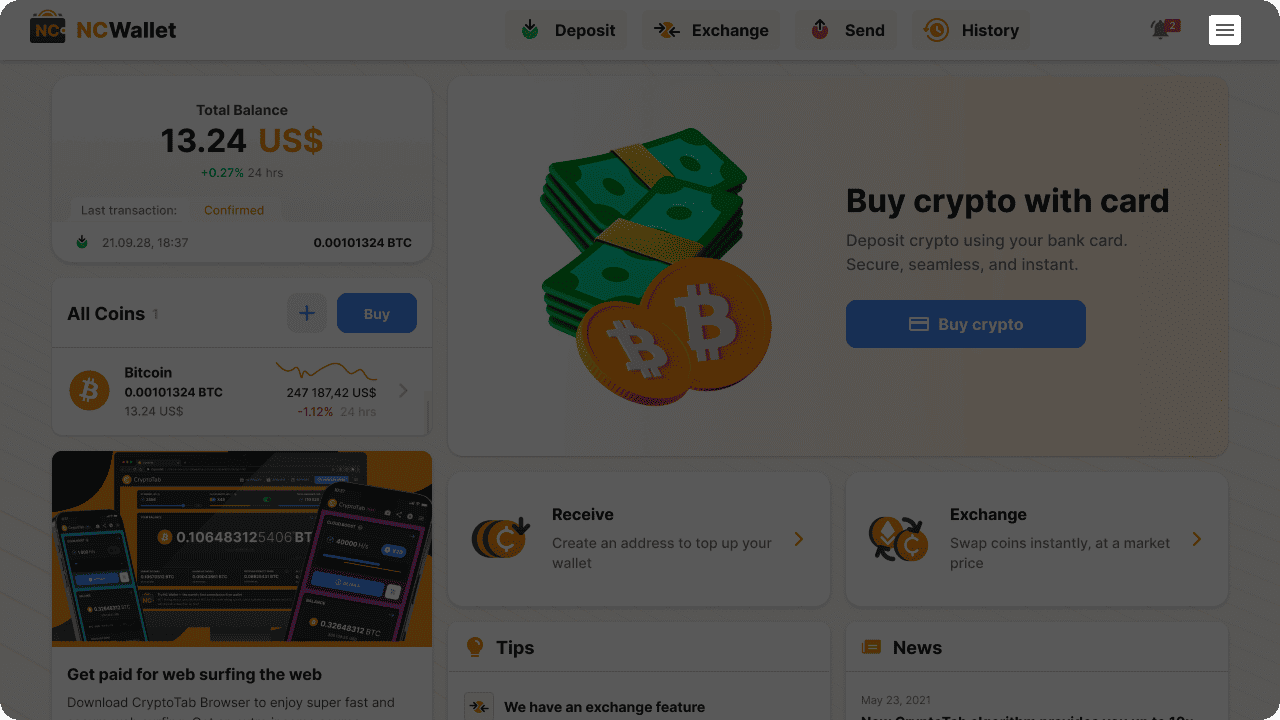
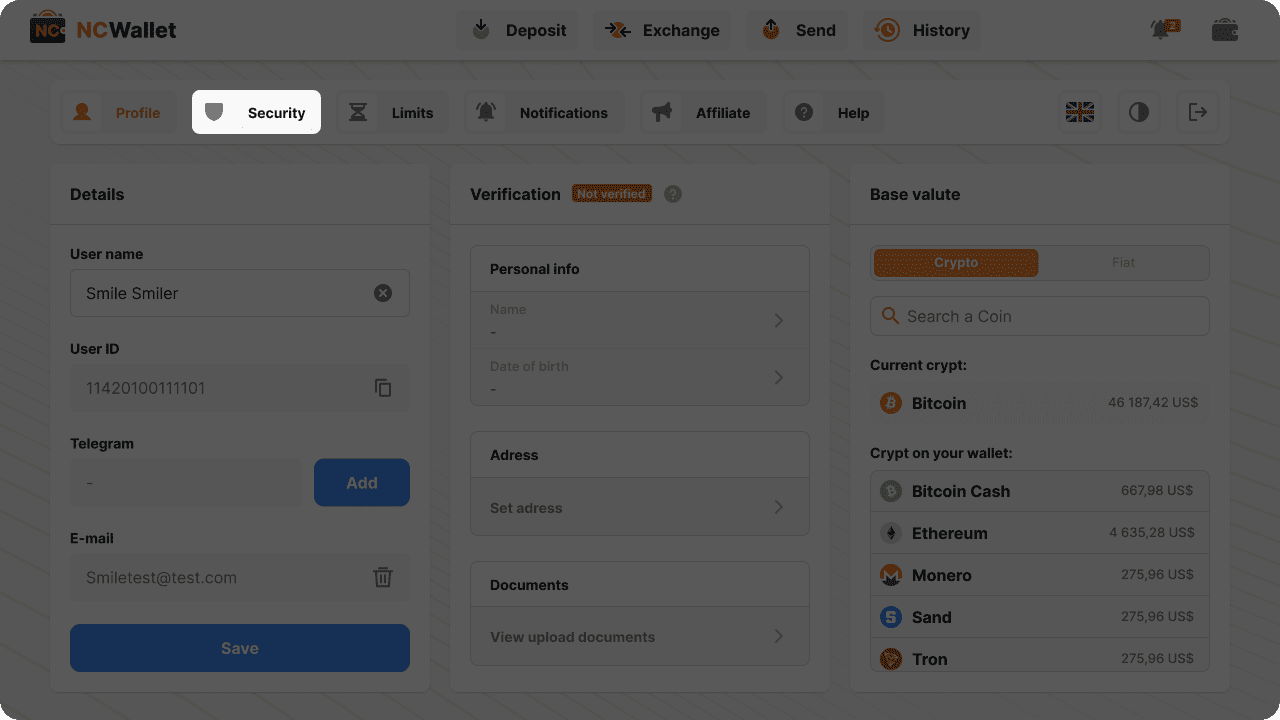
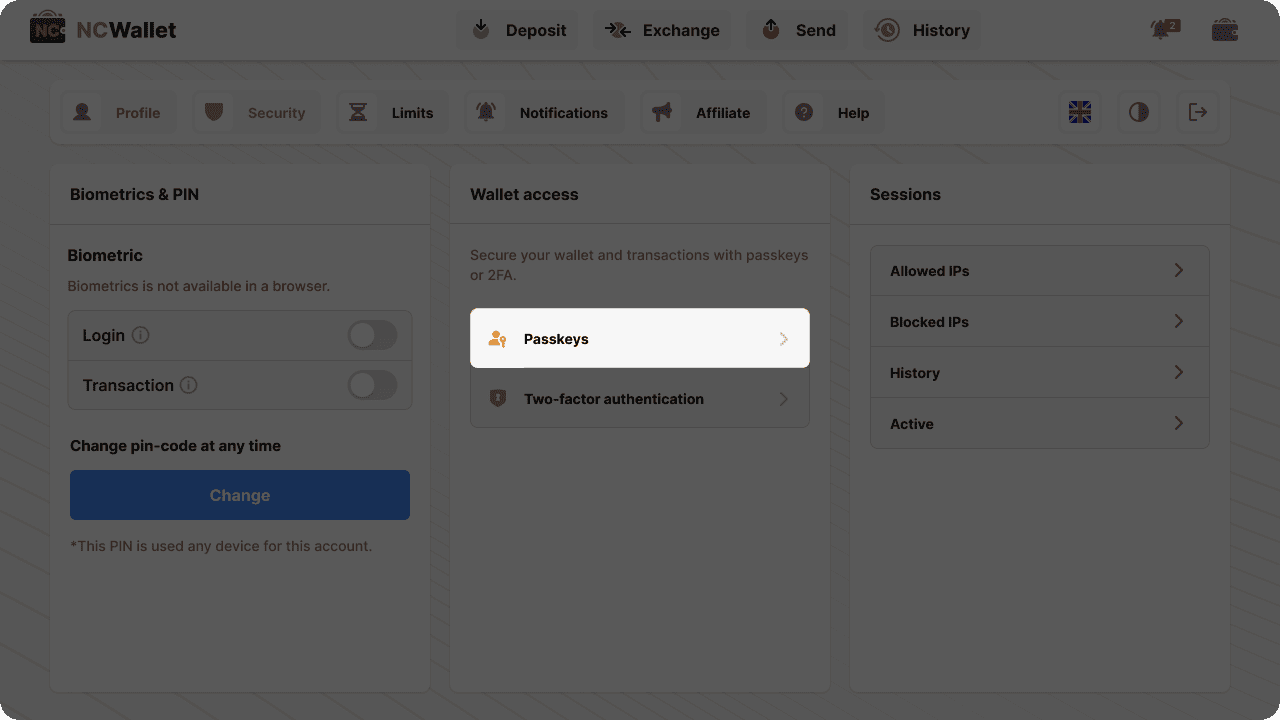
- To add a new passkey, tap +Add passkey. You can create multiple passkeys for your NC Wallet account.
- To rename a passkey, tap the pencil icon next to the passkey name.
- To enable or disable the passkey for different actions, switch the toggles to the right or left.
Mobile App
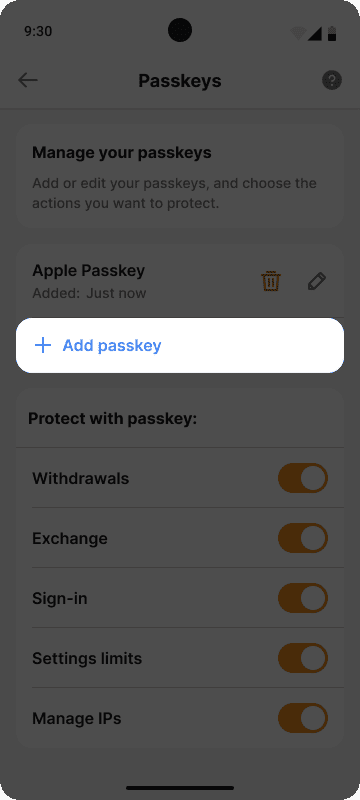
Web App
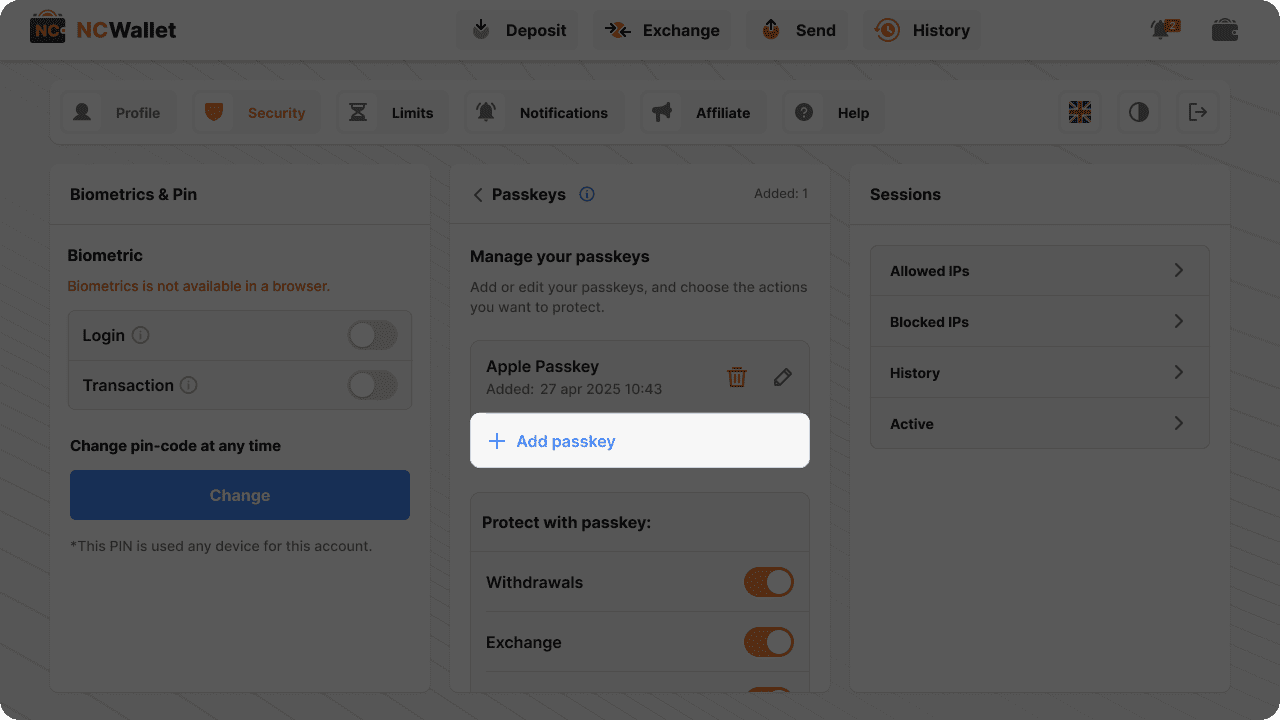
Mobile App
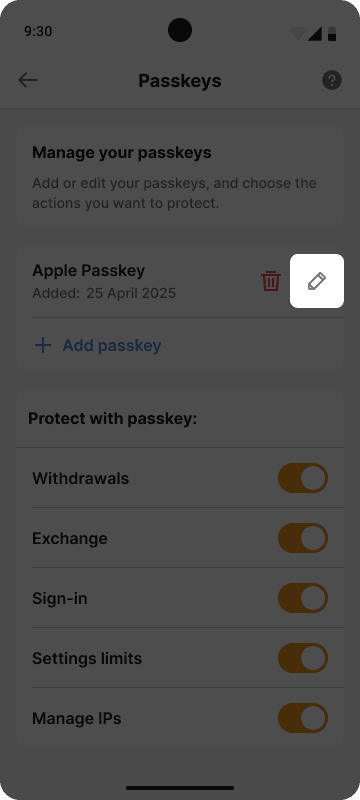
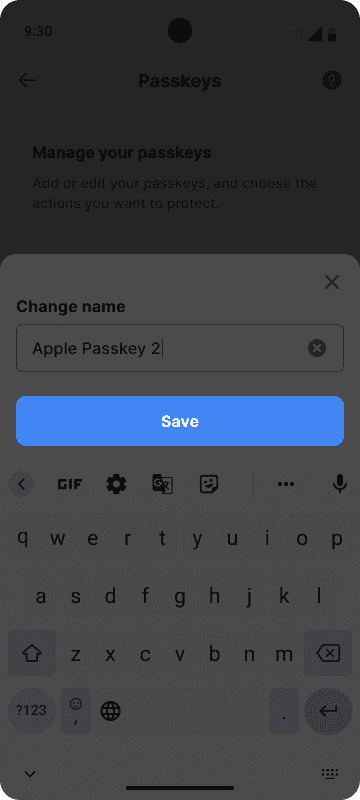
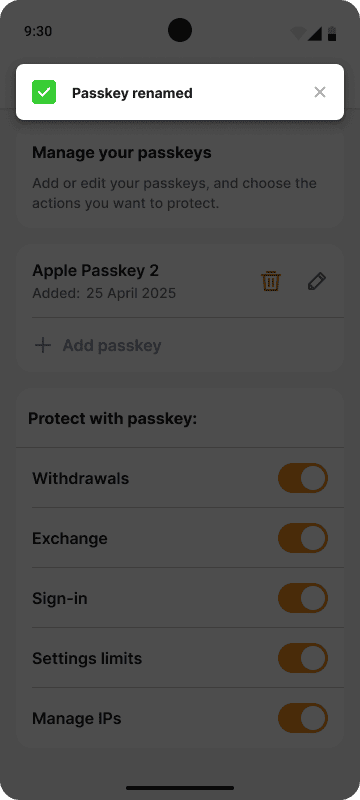
Web App
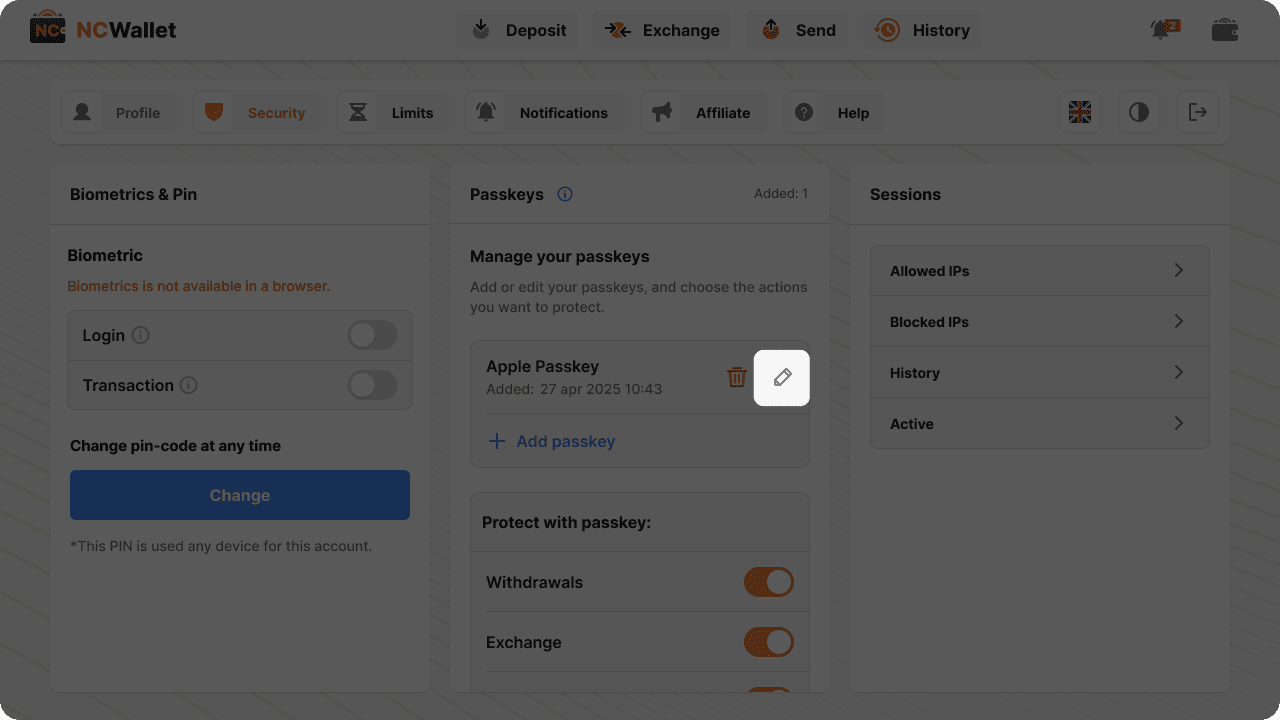
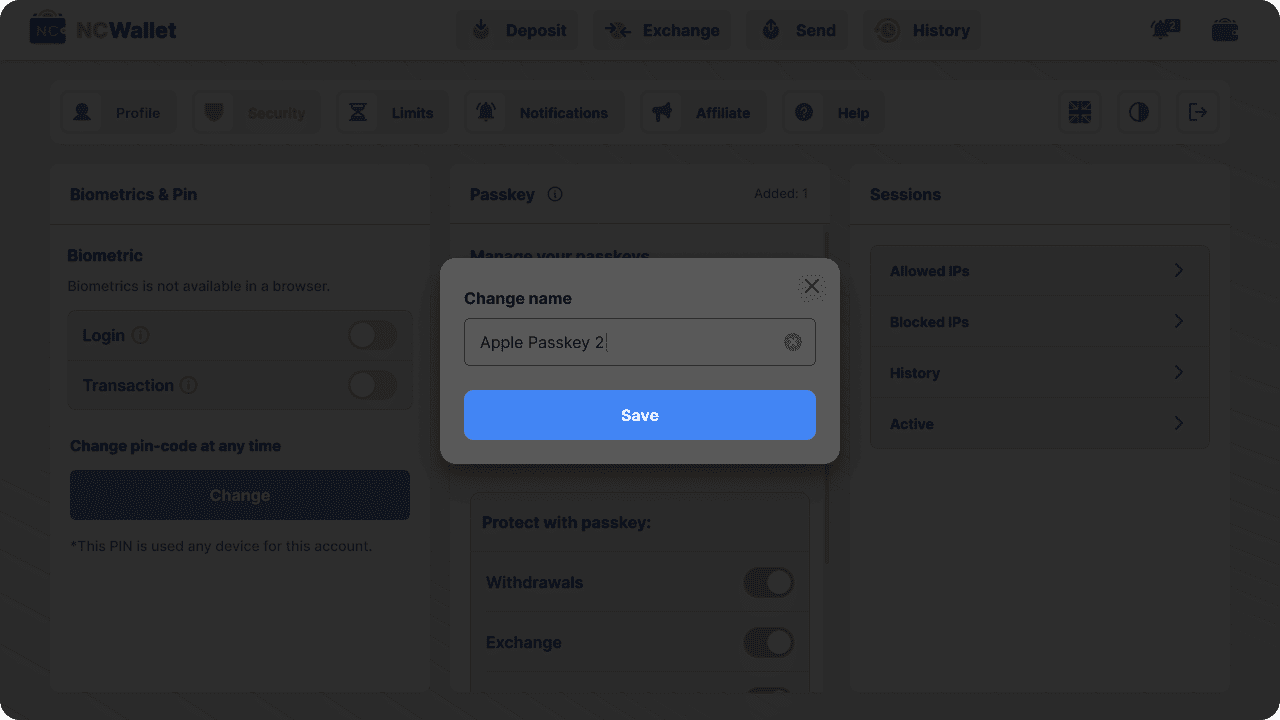
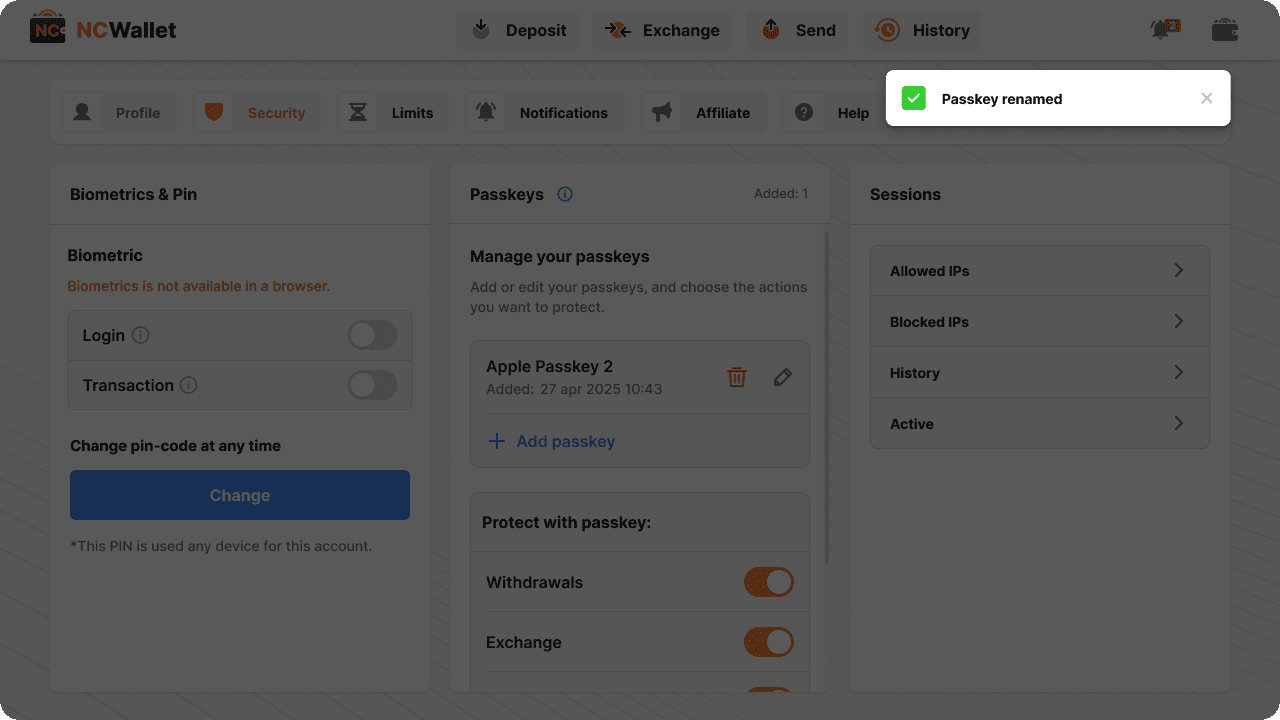
Mobile App
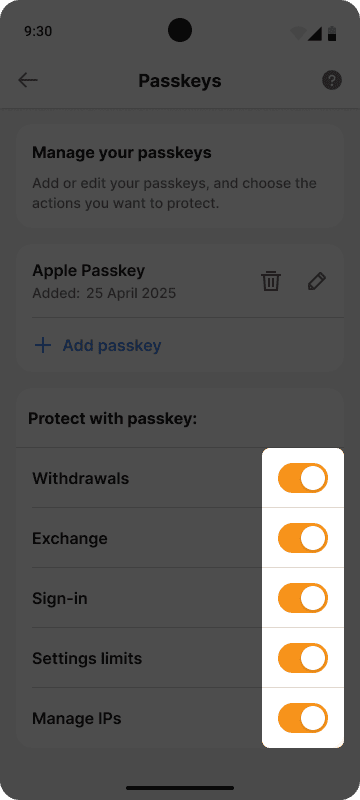
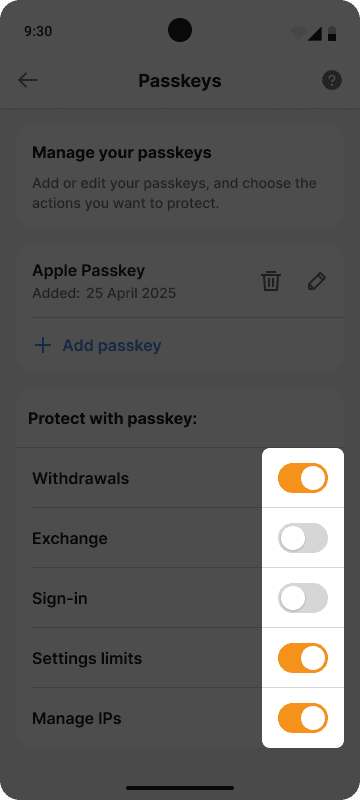
Web App
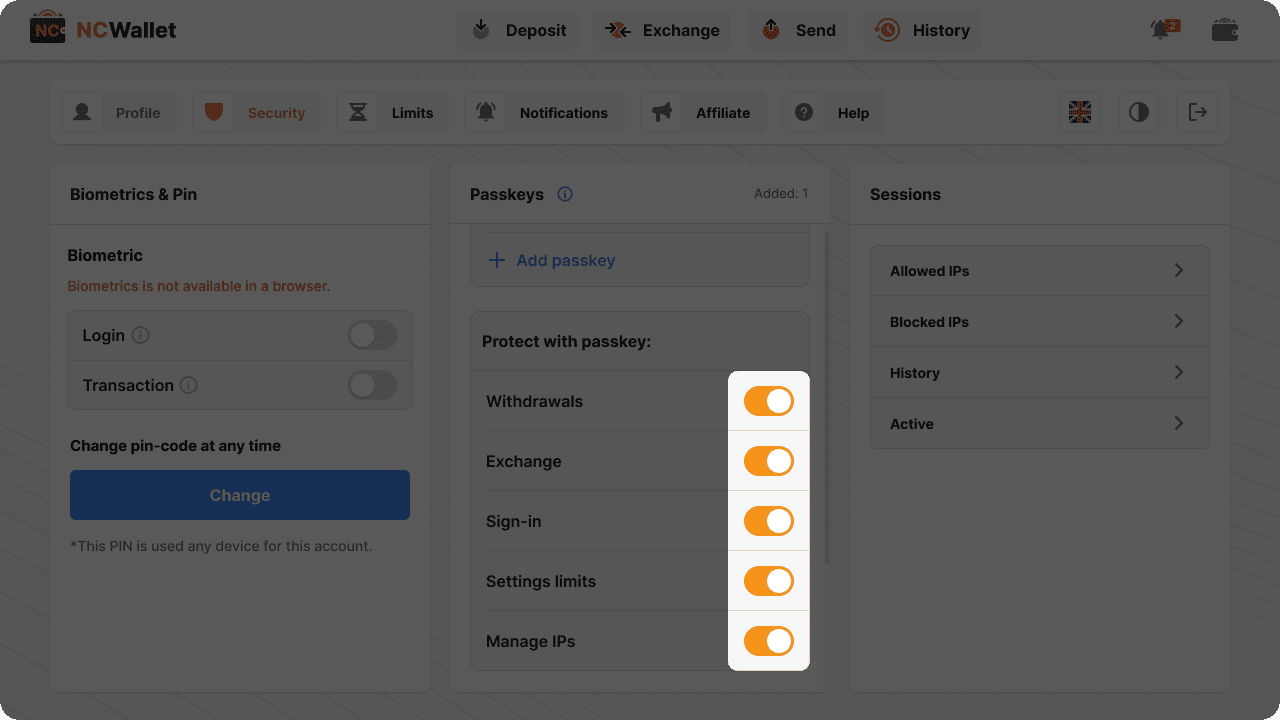
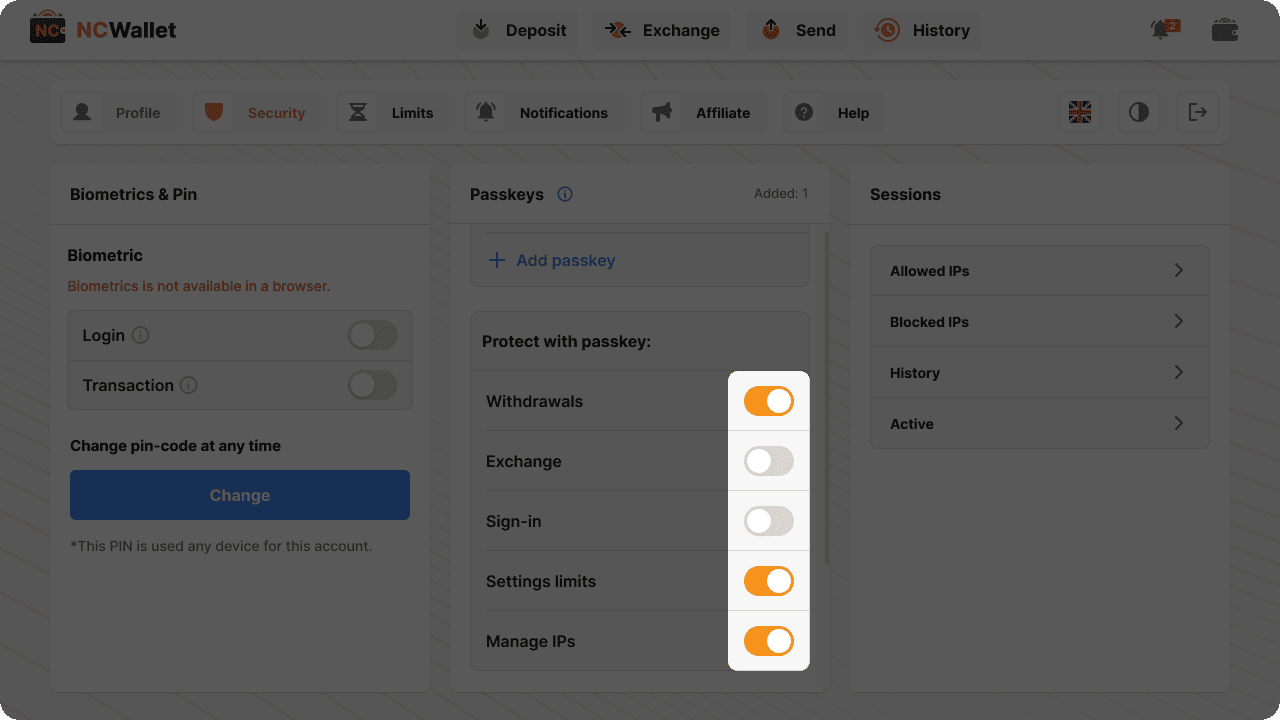
To delete a passkey:
- Open NC Wallet;
- Tap three lines > Security > Passkeys;
- Tap the trash icon.
Mobile App
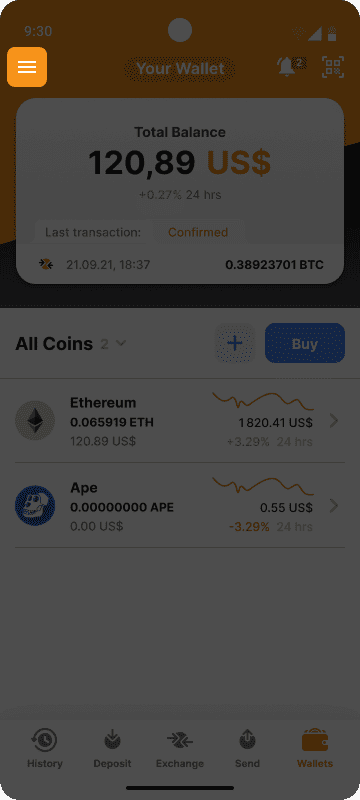
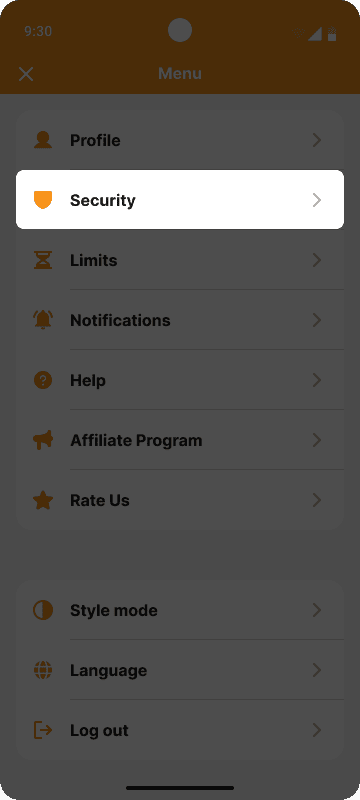
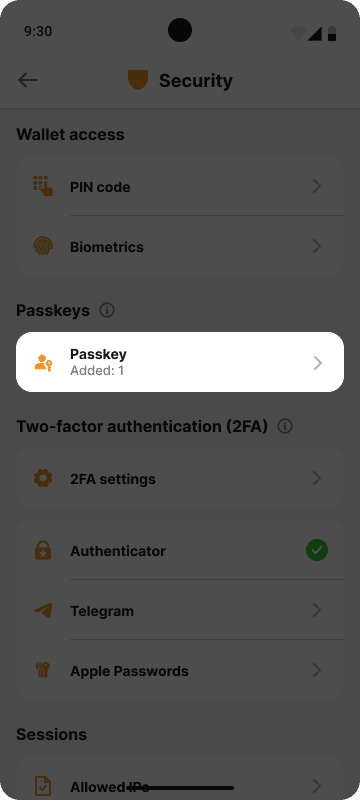
Web App
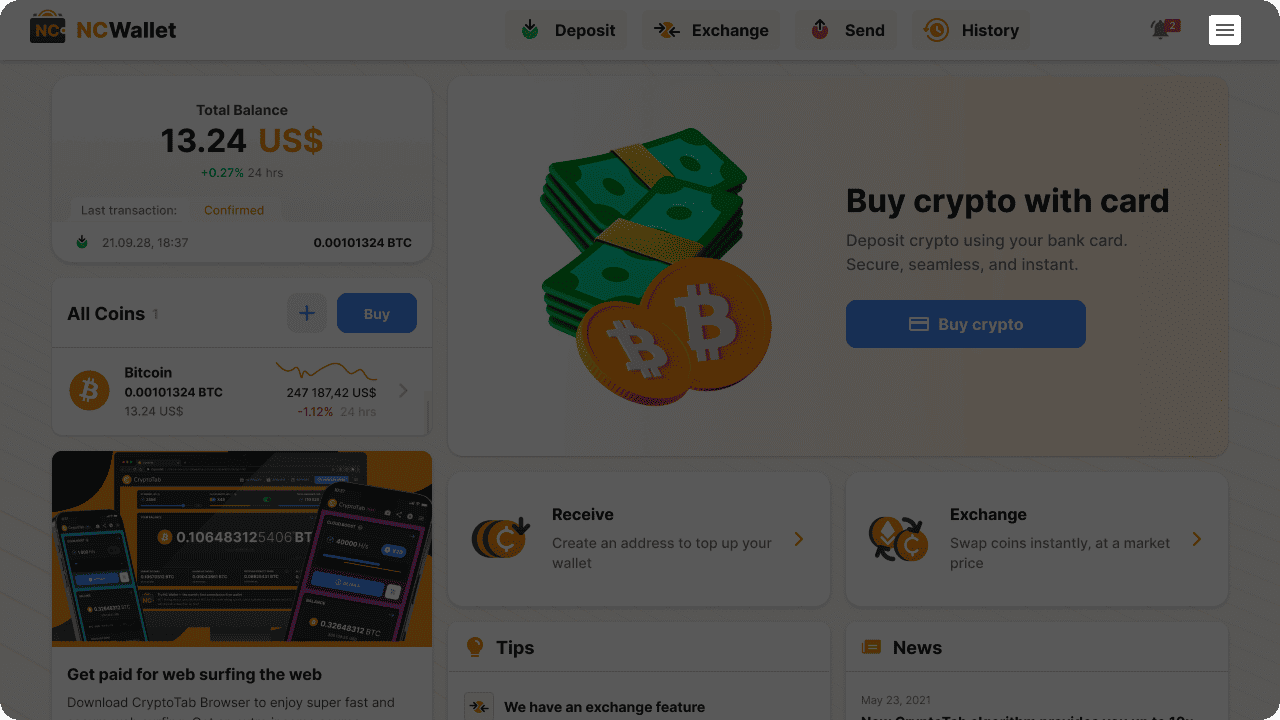
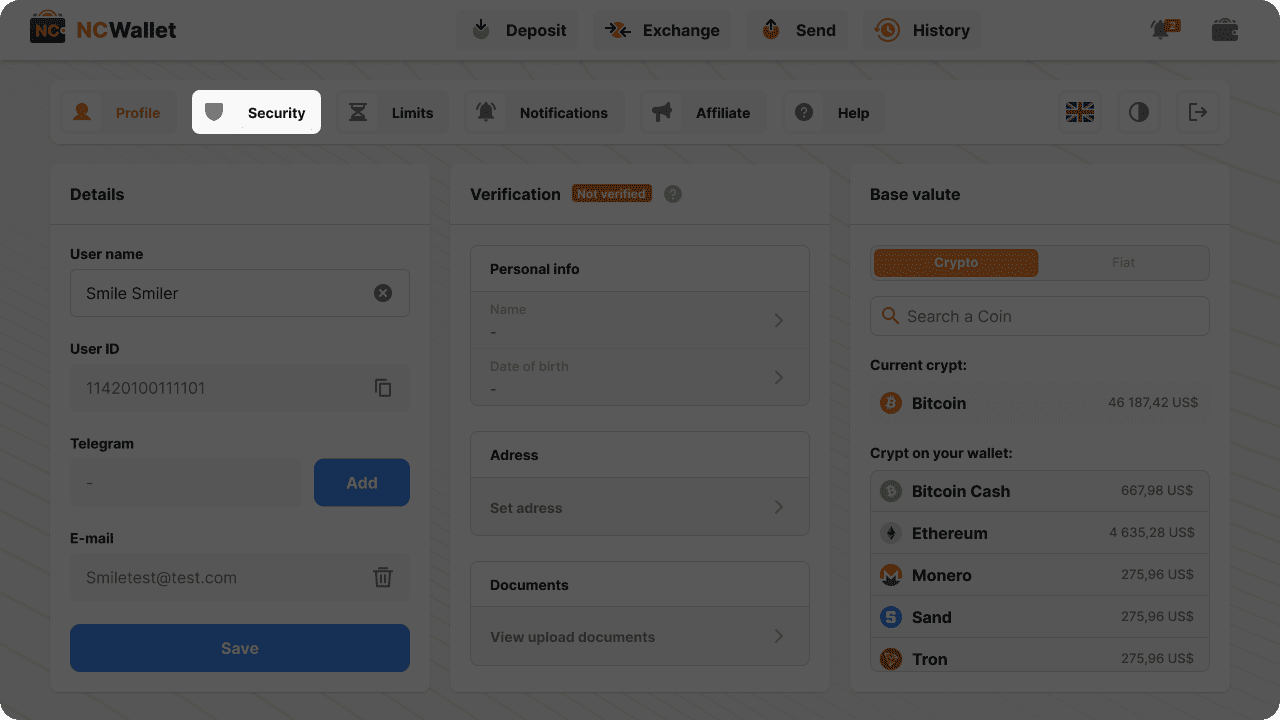
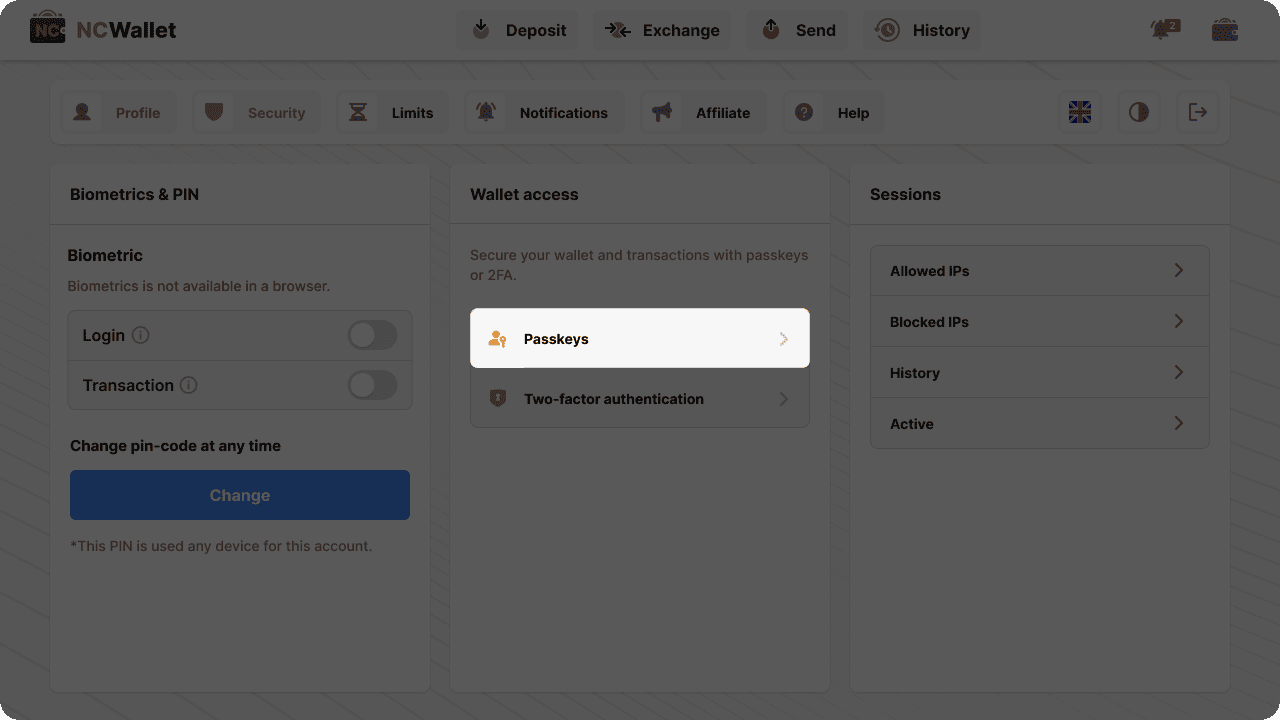
Mobile App
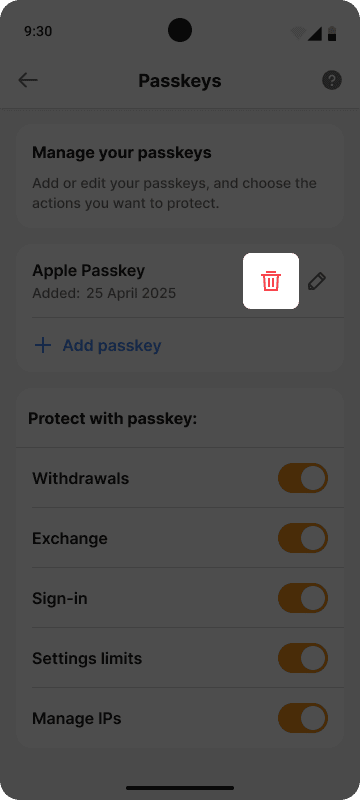
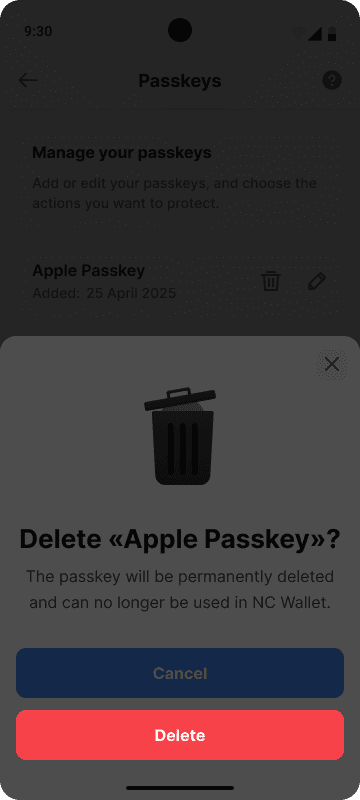
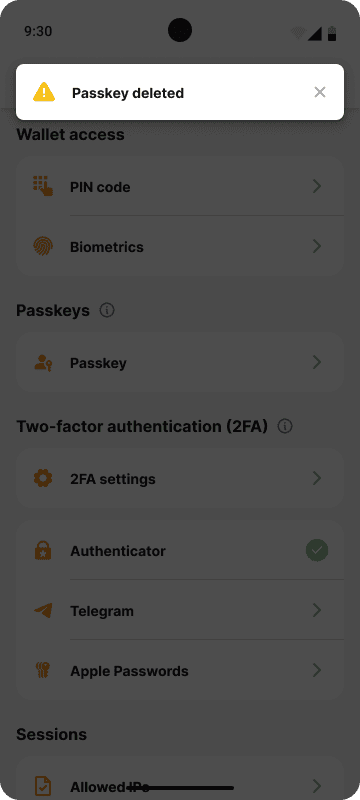
Web App
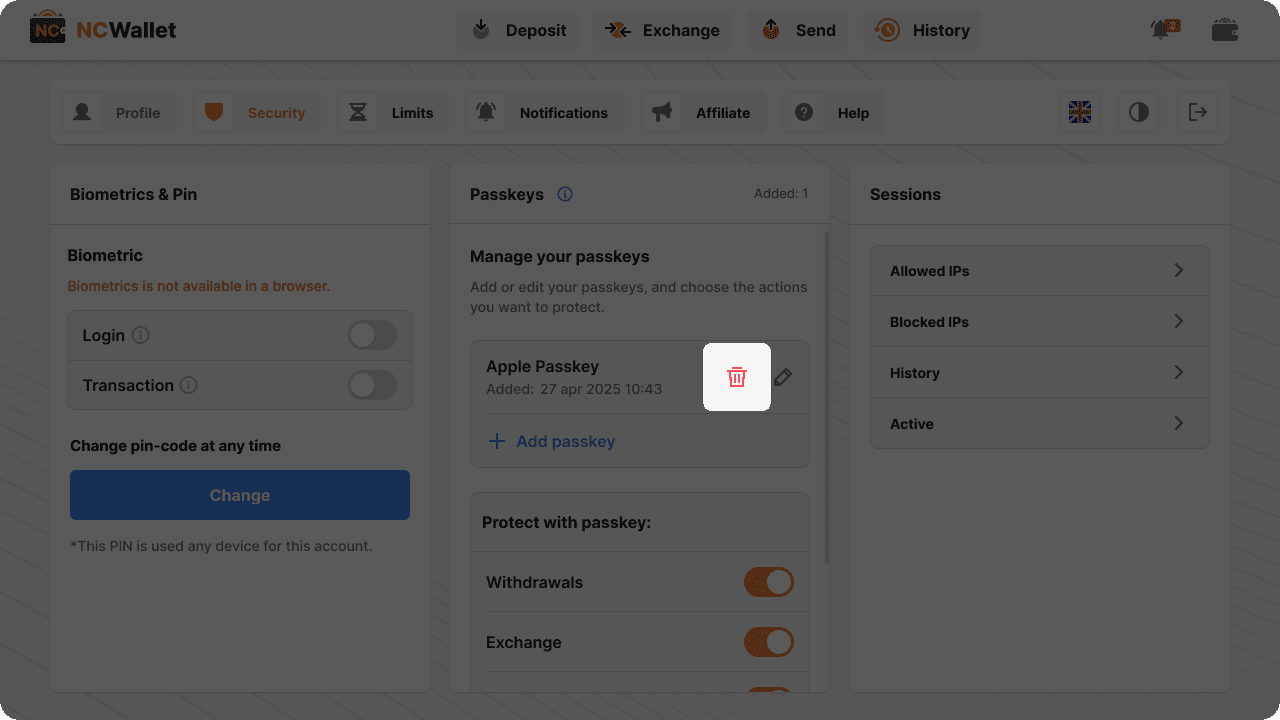
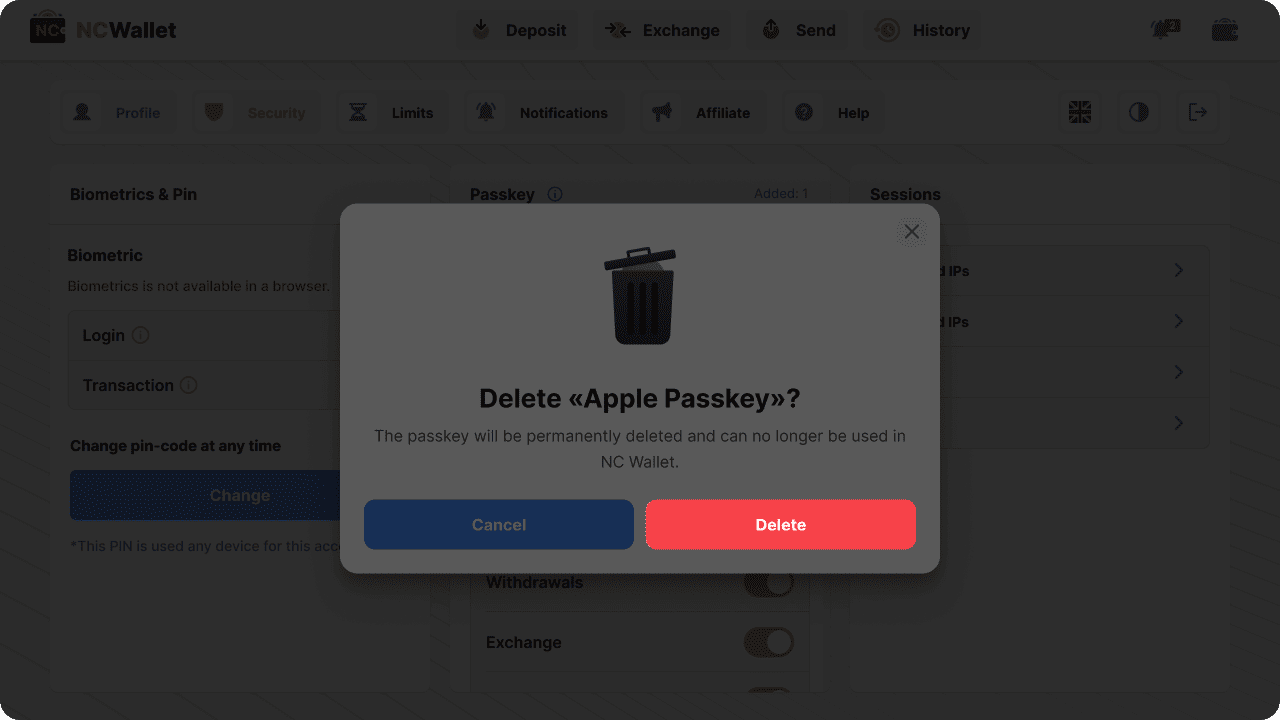
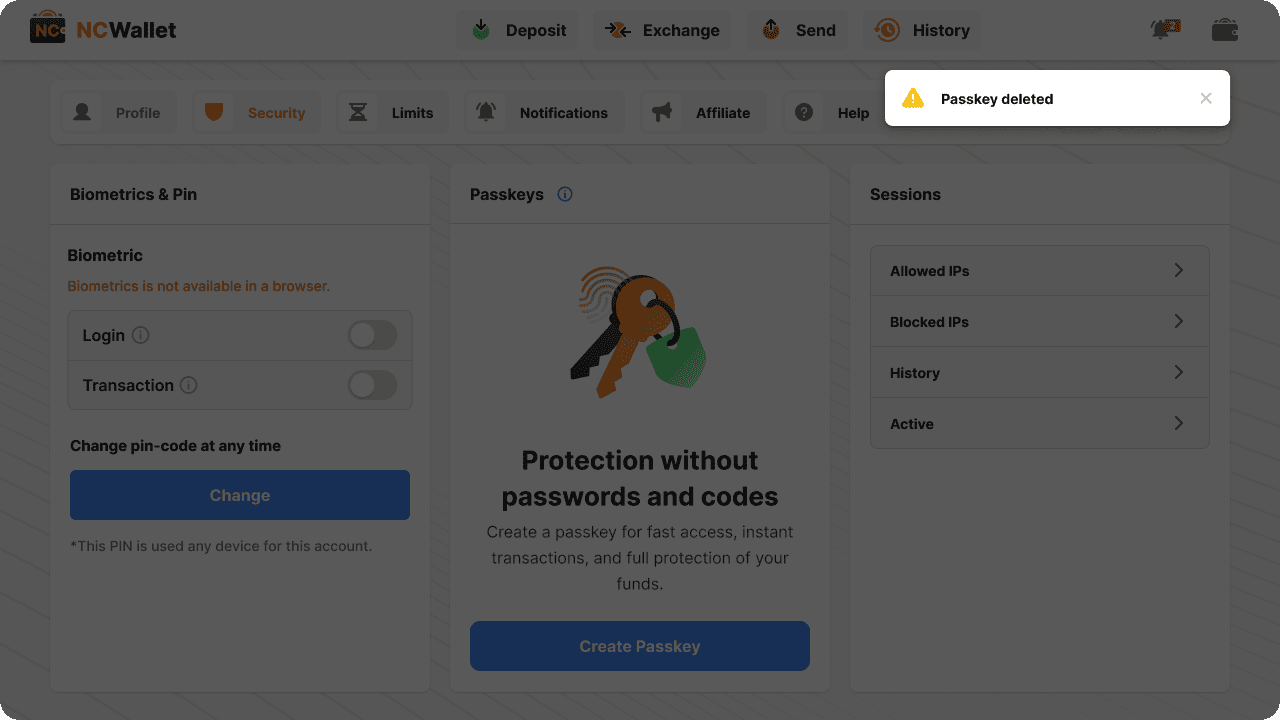
Only after this you can remove the passkey in your password managers (such as Google Password Manager, iCloud Keychain/Apple Passwords, or a USB key) — not the other way around.
Share this article on

 en
en de
de
 fr
fr
 es
es
 it
it
 ru
ru
 pt
pt